“Youtubomatic Automatic Post Generator for WordPress” Help by CodeRevolution
“Youtubomatic Automatic Post Generator for WordPress Help”
Created: 29/01/2017
By: CodeRevolution
Email: support@coderevolution.ro
Thank you for purchasing our plugin. If you have any questions that are beyond the scope of this help file, please feel free to email via our email. Thanks so much!
Table of Contents
About this plugin - top
This plugin will allow you to build from scratch an autoblogging system, based on YouTube feeds you define (based on keywords and search terms). This plugin provides one solution to the ongoing search for new blog content. It not only provides a steady stream of rich, searchable content, it also helps to keep your website up to date with the latest news. You can build rules that will generate posts that are near to unique in website crawlers's eyes. They require none to very little customization.The goal is to achieve the following:
Youtubomatic Automatic Post Generator will import items from any content from public YouTube feeds, you define to your blog, based on search keywords. Resulting blog posts are fully customizable and rich in content. List of customizable stuff for each post:
- post content - including the responsive embedded YouTube video
- YouTube video player customizations: width, height, theme color, show captions, video controls, allow full screen, loop video, auto start video, select player language and much more
- wide range of video search options: search for live broadcasts, search for 'YouTube Shows', turn on/off safe search, search in a specific region or by a specific language, search videos with captions, search only for HD videos, search for large resolution videos, search for long/short videos, search for movies, search based on video license, modify search order, and much more!
- post author user name
- post status (published, draft, pending, private, trash)
- automatically generate post categories or tags from YouTube posts
- manually add post categories or tags to items
- generate post or page
- automatically generate a featured image for the post
- enable/disable comments for the generated post
- import comments from the YouTube post as blog comments
- enable/disable pingbacks/trackbacks for the generated post
- grab videos localized by address or coordinates
- select source language
- search from only recent or popular videos
- skip revideos/replies
- customize post title and content (with the included wide variaty of relevant post shortcodes)
Other plugin features:
- Automatic Status Publisher to your linked YouTube account - post to YouTube every time you publish a new post
- Google Translate support ' select the language in which you want to post your articles
- Text Spinner support ' automatically modify generated text, changing words with their synonyms ' great SEO value!
- Using Native PHP YouTube API
- Keyword Replacer (replace relevant keywords with your links)
- Random sentence generator (relevant sentences - as you define them)
- shortcode for including a video embedded in a post, shortcode to display a list of searched videos by keyword, shortcode to display videos from a specific channel, shortcode to display videos from a playlist
- detailed plugin activity logging
- scheduled rule runs
This plugin needs a YouTube API Key for it's YouTube->WordPress functionality and a YouTube OAuth Key and Secret for it's WordPress->YouTube functionality. How to get one?
How to get the API Key?
- Go to https://developers.google.com/ and log in or create an account, if necessary.
- After logging in go to this link https://console.developers.google.com/project and click on the blue CREATE PROJECT button as depicted in the photo below. Wait a moment as google prepares your project.
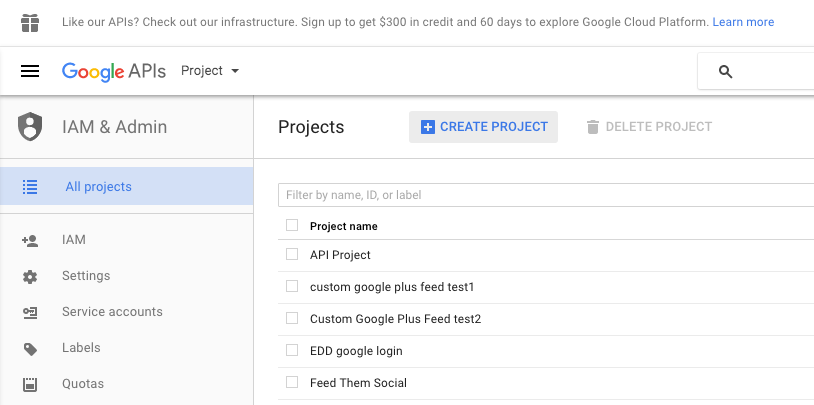
- Fill in whatever Project Name you want.
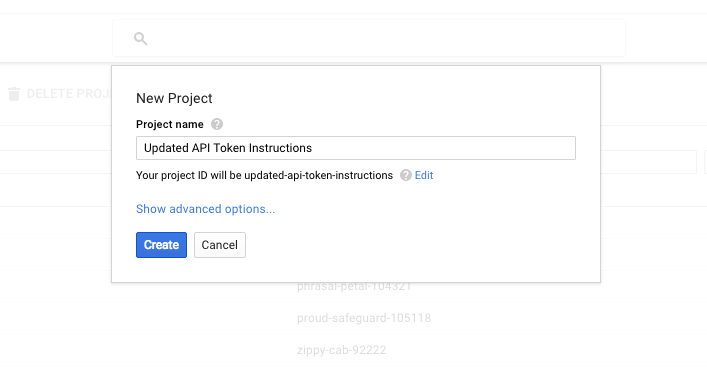
- Then click on the link option called 'YouTube Data API.' It's under YouTube API's. You can see it highlighted in the photo below, bottom right.

- Now click on the 'ENABLE' button.
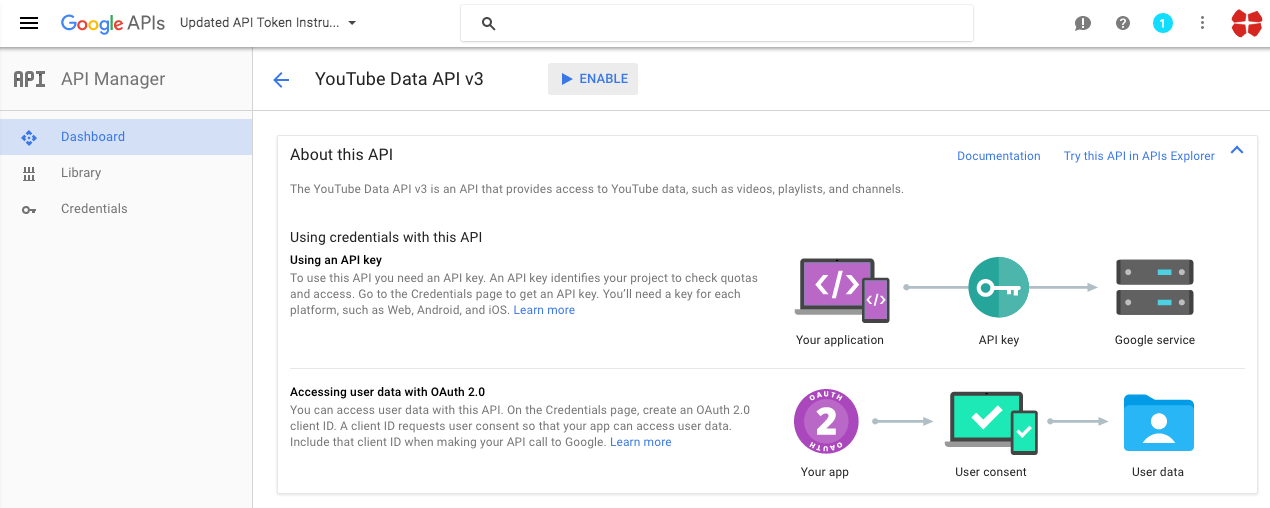
- Next click on the blue 'Go to Credentials' button to the right.
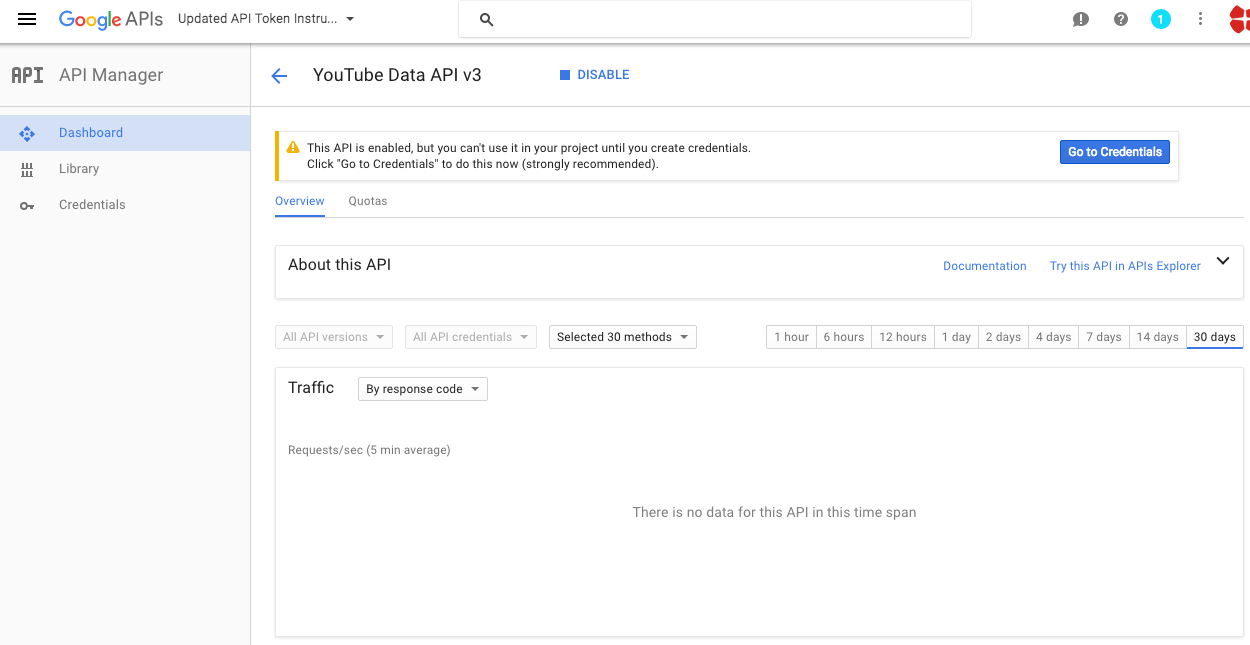
- Choose the select option YouTube Data API v3 for the first select option and Web server(e.g. node js. Tomcat) for the second selection. Then choose Public data. Now click the blue button, 'What credentials do I need?.'
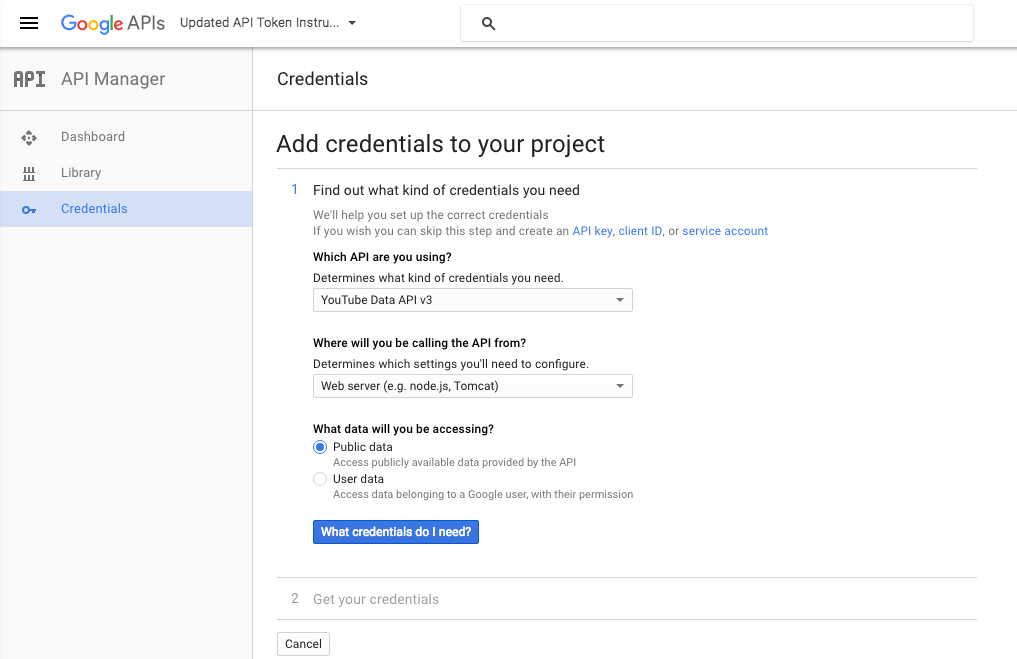
- Almost done, wait for google to create your new project and you should see the screen below where you can copy your API Key.
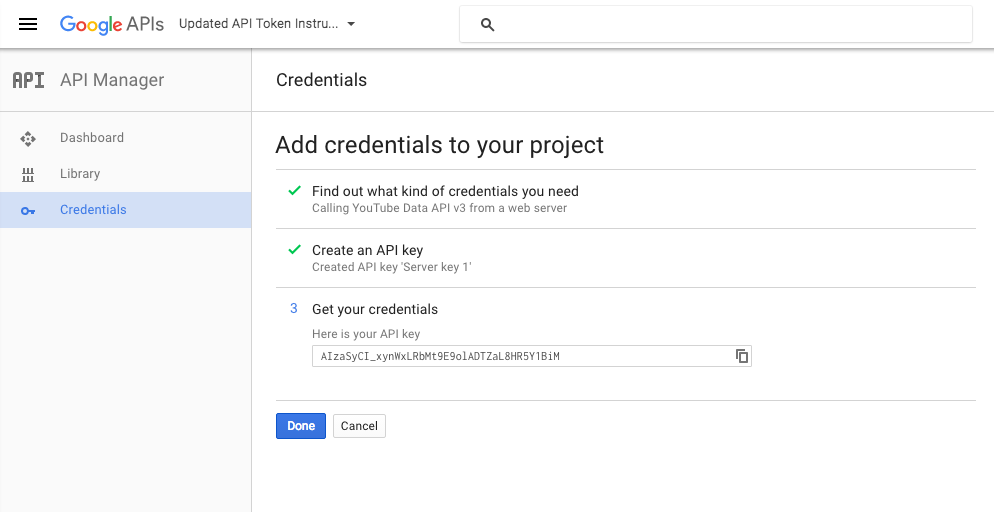
- Paste the API Key in the plugin's options menu.
How to get the OAuth Key and Secre?
- Create a developer account at https://console.developers.google.com/
- Login with your developer account at https://console.developers.google.com/
- Click "Create Project"
- Fill in your project name
. Optional: below ''Show advanced options' you can choose where the project will run. Either in the US or Europe - Click "Create".
Google will now create your project this will take a minute. - In the left menu select 'APIs & auth' > 'Consent screen'
The consent screen is the authentication prompt for the user when it wants to use your application. - Select for email address your developer account and fill in a product name. All other fields are optional.
- Click "Save".
- Select in the left menu 'APIs & auth' > 'APIs'
Here you can add APIs to your project to access different google services. - Select or search for the 'YouTube Data API'.
- Click "Enable API",
- Select in the left menu 'APIs & auth' > 'Credentials'
Here you will create the authentication tokens for your application. - Click "Create new Client ID".
- Select 'Web application'.
- At 'Authorized JavaScript origins' fill in the host address of your web application. This can only be one URL, preferably your WordPress root URL.
- At 'Authorized redirect URIs' fill in the URL path where you want to handle the authentication !!! this must be
/wp-admin/admin.php?page=youtubomatic_youtube_panel&yt_auth_done=true (the plugin will tell you want to enter in this field - or the error message at authorization will). - Click "Create Client ID"
With the Client ID and Client Secret your application can connect to your Google Project
Plugin requirements:
PHP 5.4 or higher
php CURL extension (install to Debian/Ubuntu etc with apt-get install php5-curl )
Wordpress installation - top
Youtube video tutorial:
I also provided a Quick Install Guide to feature an easy plugin installation for everyone.
To make this plugin work, first, you'll need to install the plugin. The easiest method is to take the .zip file you've downloaded and upload it via Plugins > Add New > Upload Plugin in the WordPress Dashboard. Once the plugin is installed, be sure to Activate it.
Now that you've installed and activated the plugin, you'll see a new menu item created inside WordPress called 'Youtubomatic Automatic Post Generator'. First thing first, let's head over to Settings > Youtubomatic Automatic Post Generator and take a look at what options are available.
Plugin Settings - top
Refreshingly, Youtubomatic Automatic Post Generator has a super-simple settings screen. Let's look at first at the settings panel:

Here you can find the steps needed in configuring your plugin even if you have no HTML knowledge at all. You can find options for:
HINT! Don't forget to click the Save button every time you modified your settings, otherwise the modifications will be lost!
Main Settings:
- Youtubomatic Automatic Post Generator Main Switch: Enable or disable the Youtubomatic Automatic Post Generator. This acts like a main switch.
- Youtube API Key: Insert your Youtube API Key. Learn how to get one here. This is used when posting from Youtube to WordPress.
- YouTube OAuth2 Key: Insert your Youtube OAuth Key. Learn how to get one here. This is used when posting from Youtube to WordPress.
- YouTube OAuth2 Secret: Insert your Youtube OAuth Secret. Learn how to get one here. This is used when posting from Youtube to WordPress.
- Enable Warning Notice And Progress Bar at Post Publish: Choose if you want to enable or disable the 'Please wait while Youtubomatic plugin uploads videos to Youtube!' notice in the publish page interface in WordPress.
- Enable YouTube Meta Tags in Generated Pages: Choose if you want to add YouTube meta tags to your generated pages (this feature will improve page sharing experience on YouTube).
- Automatically Shorten URLs: Choose if you want to automatically shorten URLs using Goo.gl URL shortener.
- Goo.gl API key: Insert your goo.gl api key. To lean more about this, please visit this link.
- Strip Links From Generated Post Content: Choose if you want to strip links from the generated post content.
- Show Extended Item Information Metabox in Post: Choose if you want to show an extended information metabox under every plugin generated post.
- Enable Logging for Rules: Do you want to enable logging for rules?
- Enable Detailed Logging for Rules: Do you want to enable detailed logging for rules? Note that this will dramatically increase the size of the log this plugin generates.
- Automatically Clear Logs After: Choose if you want to automatically clear logs after a period of time.
- Timeout for Rule Running (seconds): Set the timeout (in seconds) for every rule running. I recommend that you leave this field at it's default value (3600).
- Send Rule Running Summary in Email: Choose if you want to receive a summary of the rule running in an email.
- Email Address: Input the email adress where you want to send the report. You can input more email addresses, separated by commas.
- Minimum Title Word Count: Set the minimum word count for post titles. Items that have less than this count will not be published. To disable this feature, leave this field blank.
- Maximum Title Word Count: Set the maximum word count for post titles. Items that have more than this count will not be published. To disable this feature, leave this field blank.
- Minimum Content Word Count: Set the minimum word count for post content. Items that have less than this count will not be published. To disable this feature, leave this field blank.
- Maximum Content Word Count: Set the maximum word count for post content. Items that have more than this count will not be published. To disable this feature, leave this field blank.
- Banned Words List: Do not include posts that's title or content contains at least one of these words. Separate words by comma. To disable this feature, leave this field blank.
- Required Words List: Do not include posts that's title or content does not contain at least one of these words. Separate words by comma. To disable this feature, leave this field blank.
- Strip HTML Elements from Final Content by ID: Strip HTML elements from final content that have this IDs. You can insert more IDs, separeted by comma. To disable this feature, leave this field blank.
- Strip HTML Elements from Final Content by Class: Strip HTML elements from final content that have this class. You can insert more classes, separeted by comma. To disable this feature, leave this field blank.
- Automatically Translate Content To: Do you want to automatically translate generated content using Google Translate?
- Skip Posts That Do Not Have Images: Choose if you want to skip posts that do not have images.
- Skip Posts Older Than a Selected Date: Choose if you want to skip posts that are older than a selected date.
- Choose if you want to skip posts that are older than a selected date. Select the date prior which you want to skip posts.
- Spin Text Using Word Synonyms: Do you want to randomize text by changing words of a text with synonyms using one of the listed methods? Note that this is an experimental feature and can in some instances drastically increase the rule running time!
- First List of Possible Sentences (%%random_sentence%%): Insert some sentences from which you want to get one at random. You can also use variables defined below. %something ==> is a variable. Each sentence must be sepparated by a new line.
- Second List of Possible Sentences (%%random_sentence2%%): Insert some sentences from which you want to get one at random. You can also use variables defined below. %something ==> is a variable. Each sentence must be sepparated by a new line.
- List of Possible Variables: Insert some variables you wish to be exchanged for different instances of one sentence. Please format this list as follows:Variablename => Variables (seperated by semicolon)Example:adjective => clever;interesting;smart;huge;astonishing;unbelievable;nice;adorable;beautiful;elegant;fancy;glamorous;magnificent;helpful;awesome
- Custom HTML Code #1: Insert a custom HTML code that will replace the %%custom_html%% variable. This can be anything, even an Ad code.
- Custom HTML Code #2: Insert a custom HTML code that will replace the %%custom_html2%% variable. This can be anything, even an Ad code.
- ID (Affiliate Keyword Replacer Tool Settings:) This is the ID of the rule.
- DEL (Affiliate Keyword Replacer Tool Settings:) Do you want to delete this rule?
- Search Keyword (Affiliate Keyword Replacer Tool Settings:) This keyword will be replaced with a link you define.
- Replacement Keyword (Affiliate Keyword Replacer Tool Settings:) This keyword will replace the search keyword you define. Leave this field blank if you only want to add an URL to the specified keyword.
- Link To Add (Affiliate Keyword Replacer Tool Settings:) Define the link you want to appear the defined keyword. Leave this field blank if you only want to replace the specified keyword without linking from it.
YouTube to Posts:
- ID This is the ID of the rule.
- Keyword Search nput your queried keyword. Posts will be generated based on these keywords.
- Source Language Select the language which you want to restrict search to.
- Schedule (Hours) Select the interval in hours after which you want this rule to run.
- Max Posts At A Time Select the maximum number of posts that this rule can create at once. 0-50 interval allowed..
- Del: Do you want to delete this rule?
- Post Status: Select the status that you want for the automatically generated posts to have.
- Item Type : Select the type (post/page) for your automatically generated item.
- Post Author : Select the author that you want to assign for the automatically generated posts.
- Active: Do you want to enable this rule? You can deactivate any rule (you don't have to delete them to deactivate them).
- Info: The number of items (posts, pages) this rule has generated so far.
- Actions: Do you want to run this rule now? Note that only one instance of a rule is allowed at once.
Advanced Plugin Settings Dropdown Screen:
- Generated Post Title: Set the title of the generated posts for user rules. You can use the following shortcodes: %%random_sentence%%, %%random_sentence2%%, %%item_title%%, %%item_description%%, %%item_content%%, %%item_cat%%, %%item_tags%%
- Generated Post Content: Set the content of the generated posts for user rules. You can use the following shortcodes: %%custom_html%%, %%custom_html2%%, %%random_sentence%%, %%random_sentence2%%, %%item_title%%, %%item_description%%, %%item_content%%, %%item_content_plain_text%%, %%item_read_more_button%%, %%item_show_image%%, %%item_image_URL%%, %%author%%, %%author_link%%, %%youtube_like_button%%, %%item_url%%, %%item_cat%%, %%item_tags%%. More details about these see below.
- Video Event Type: The event type parameter restricts a search to broadcast events.Acceptable values are: completed ' Only include completed broadcasts. live ' Only include active broadcasts. upcoming ' Only include upcoming broadcasts.
- Source Channel ID: Select the channel ID from where you want to get your videos.
- Video Source Location: Select the address from where the videos will be collected. In the first textfield, you can input a street address or a latitude, longitude pair (ex: '37.781157 -122.398720' or 'Oxford street, London'. In the second textfield, you can input a radius for this location, in miles or kilometers (ex: '1mi' or '3km')Returns videos by users located within a given radius of the given latitude/longitude. The location is preferentially taking from the Geotagging API, but will fall back to their YouTube profile. The parameter value is specified by ' latitude,longitude,radius ', where radius units must be specified as either ' mi ' (miles) or ' km ' (kilometers). To disable this feature, leave both textfields blank.
- Result Type: Select the result type you want to get from the query. Valid types are: Show or Any.
- Safe Search: The safeSearch parameter indicates whether the search results should include restricted content as well as standard content. Acceptable values are:moderate ' YouTube will filter some content from search results and, at the least, will filter content that is restricted in your locale. Based on their content, search results could be removed from search results or demoted in search results. This is the default parameter value.none ' YouTube will not filter the search result set.strict ' YouTube will try to exclude all restricted content from the search result set. Based on their content, search results could be removed from search results or demoted in search results.
- Region Code: The Region Code parameter instructs the API to return search results for the specified country.
- Video Caption: The videoCaption parameter indicates whether the API should filter video search results based on whether they have captions. Acceptable values are:any ' Do not filter results based on caption availability.closedCaption ' Only include videos that have captions.none ' Only include videos that do not have captions.
- Video Definition: The videoDefinition parameter lets you restrict a search to only include either high definition (HD) or standard definition (SD) videos. HD videos are available for playback in at least 720p, though higher resolutions, like 1080p, might also be available.Acceptable values are:any ' Return all videos, regardless of their resolution.high ' Only retrieve HD videos.standard ' Only retrieve videos in standard definition.
- Video Dimension: The videoDimension parameter lets you restrict a search to only retrieve 2D or 3D videos.Acceptable values are: 2d ' Restrict search results to exclude 3D videos.3d ' Restrict search results to only include 3D videos.any ' Include both 3D and non-3D videos in returned results. This is the default value.
- Video License: The videoLicense parameter filters search results to only include videos with a particular license. YouTube lets video uploaders choose to attach either the Creative Commons license or the standard YouTube license to each of their videos.Acceptable values are:any ' Return all videos, regardless of which license they have, that match the query parameters.creativeCommon ' Only return videos that have a Creative Commons license. Users can reuse videos with this license in other videos that they create. Learn more.youtube ' Only return videos that have the standard YouTube license.
- Video Duration: The videoDuration parameter filters video search results based on their duration.Acceptable values are:any ' Do not filter video search results based on their duration. This is the default value.long ' Only include videos longer than 20 minutes.medium ' Only include videos that are between four and 20 minutes long (inclusive).short ' Only include videos that are less than four minutes long.
- Video Type: The videoType parameter lets you restrict a search to a particular type of videos.Acceptable values are:any ' Return all videos.episode ' Only retrieve episodes of shows.movie ' Only retrieve movies.
- Video Syndication: The videoSyndicated parameter lets you to restrict a search to only videos that can be played outside youtube.com. Acceptable values are:any ' Return all videos, syndicated or not.true ' Only retrieve syndicated videos.
- Search Order: The order parameter specifies the method that will be used to order resources in the API response. The default value is relevance.Acceptable values are:date ' Resources are sorted in reverse chronological order based on the date they were created.rating ' Resources are sorted from highest to lowest rating.relevance ' Resources are sorted based on their relevance to the search query. This is the default value for this parameter.title ' Resources are sorted alphabetically by title.videoCount ' Channels are sorted in descending order of their number of uploaded videos.viewCount ' Resources are sorted from highest to lowest number of views. For live broadcasts, videos are sorted by number of concurrent viewers while the broadcasts are ongoing.
- Enable Video Autoplay: Do you want to enable autoplay for the generated videos?
- Get Detailed Video Info: Do you want to try to get detailed video description and characteristics? If you uncheck this option, the video description will be also shortened.
- Video Embeddable: The videoEmbeddable parameter lets you to restrict a search to only videos that can be embedded into a webpage. Acceptable values are:any ' Return all videos, embeddable or not.true ' Only retrieve embeddable videos.
- Video Category: Select the YouTube video category in which you want to search in.
- Import Comments: Do you want to automatically generate post comments from item's comments feed?
- Generated Post Format: If your template supports "Post Formats", than you can select one here. If not, leave this at it\'s default value.
- Additional Post Category: Select the post category that you want for the automatically generated posts to have.
- Automatically Add Post Categories From Items: Do you want to automatically add post categories from the feed items?
- Automatically Add Post Tags From Items: Do you want to automatically add post tags from the feed items?
- Additional Post Tags: Select the post tags that you want for the automatically generated posts to have.
- Enable Comments For Generated Posts: Do you want to enable comments for the generated posts?
- Enable Pingbacks/Trackbacks For Generated Posts: Do you want to enable pingbacks and trackbacks for the generated posts?
- Automatically Get Featured Image for Generated Post: Do you want to set featured image for generated post (to the first image that was found in the post)?
- Default Featured Image if No Image Available for Item: Insert a link to a valid image that will be set for the featured image for the posts that do not have a valid image attached or if you disabled automatical featured image generation. To disable this feature, leave this field blank.
Posts to YouTube:
- Youtube Post Title Template: Choose the template of your Youtube posts title. You can use the following shortcodes: %%video_number%%, %%blog_title%%, %%author_name%%, %%post_cats%%, %%post_tags%%, %%post_title%%, %post_excerpt%%.
- Youtube Post Description Template: Choose the template of your Youtube posts description. You can use the following shortcodes: %%video_number%%, %%featured_image%%, %%blog_title%%, %%author_name%%, %%post_link%%, %%post_cats%%, %%post_tags%%, %%post_title%%, %%post_content%%, %post_excerpt%%.
- Disable Autoposting of 'Posts': Do you want to disable automatically posting of WordPress 'posts' to Youtube?
- Disable Autoposting of 'Pages': Do you want to disable automatically posting of WordPress 'pages' to Youtube?
- Disable Autoposting of Selected Categories: Do you want to disable automatically posting of WordPress 'posts' to Youtube?
- Disable Autoposting of Selected Tags: Input the tags for which you want to disable posting. You can enter more tags, separated by comma. Ex: cars, vehicles, red, luxury. To disable this feature, leave this field blank.
- Allow Only Internal Videos: Do you want to allow to post to Youtube only links from content that are only on your local hosting (including media library)? If you uncheck this, any link that points to a valid video file will be posted automatically to Youtube.
- Auto Generate Video Tags: Do you want to automatically set tags for generated video?
- Additional Video Tags: Input additional Youtube tags. You can enter more tags, separated by comma. Ex: cars, luxury, driver
- Video Category: Select the category for the posted video on Youtube.
- Video Status: Select the status of the posted videos on Youtube.
- Video Language: Select the main language of your video.
- Video Audio Language: Select the main language of the audio of your video.
- Transfer Chunk Size: This option is intended for advaced users only! Select the chunk size of the video uploads (this much bytes will be transfered in one transfer to Youtube, if video size is larger than this number, mutiple transfers will be executed). Minimum is 1024 bytes. The default value is 1048576 (1 Mb). Specify the size of each chunk of data, in bytes. Set a higher value for reliable connection as fewer chunks lead to faster uploads. Set a lower value for better recovery on less reliable connections.
Activity and Loggind Screen:
- Rules Currently Running: These rules are currently running on your server.
- Restore Plugin Default Settings: Hit this button and the plugin settings will be restored to their default values. Warning! All settings will be lost!
- Delete All Posts Generated by this Plugin: Hit this button and all posts generated by this plugin will be deleted!
- Activity Log: This is the main log of your plugin. Here will be listed every single instance of the rules you run or are automatically run by schedule jobs (if you enable logging, in the plugin configuration).
How to customize resulting posts with built in shortcodes?
You can use the following shortcodes in post title and content editing:
- %%random_sentence%% - generates a random sentence (as you have defined them in plugin config.) More on how to configure the random sentence generator, check plugin documentation (down)
- %%random_sentence2%% - generates a random sentence (from the second geenrator) (as you have defined them in plugin config.) More on how to configure the random sentence generator, check plugin documentation (down)
- %%video_dimension%% - the dimension of the video
- %%video_definition%% - the definition of the video
- %%video_caption%% - the caption of the video
- %%video_licensed_content%% - the license of the video
- %%video_projection%% - the projection of the video
- %%video_favorite_count%% - the number of 'favourite' hits of the video
- %%video_comment_count%% - the number of comments on the video
- %%video_category_id%% - the category ID of the YouTube video
- %%video_audio_language%% - the audio language of the video
- %%custom_html%% - includes the custom HTML you defined in the Main Settings interface (Custom HTML Code #1:)
- %%custom_html2%% - includes the custom HTML you defined in the Main Settings interface (Custom HTML Code #2:)
- %%twitter_video_button%% - includes a YouTube video button
- %%video_title%% - includes the item title
- %%video_excerpt%% - includes the item excerpt
- %%video_description%% - includes the item full HTML content
- %%video_description_plain_text%% - includes the items plain text content
- %%video_image_URL%% - includes the article's image URL (if it exists)
- %%video_url%% - includes the article's URL
- %%video_read_more_button%% - includes a 'Read More' button, pointing to the youtube post from which the article was generated
- %%video_show_image%% - includes the item image in the HTML page (the full image, not only it's URL)
- %%author%% - includes the youtube post's author's name
- %%author_link%% - includes the youtube post's author's URL (on youtube)
- %%twitter_video_button%% - includes a video button pointing to the current page
- %%item_cat%% - includes the article's category (if it exists)
- %%item_tags%% - includes the article's tag (if it exists)
How to work with 'Random Sentence Generator'?
You can use the Random Sentence Generator by inserting list of sentences to the 'First List of Possible Sentences (%%random_sentence%%)' text field. Here, you can add full sentences, or sentences with variables. Variables are structured as: %something. A possible list of sentences can be:
- Meet this %adjective %noun %sentence_ending
- This is the %adjective %noun ever%sentence_ending
- I %love_it %nouns , because they are the %adjective %sentence_ending
- My %family says this plugin is very %adjective %sentence_ending
- These %nouns are quite %adjective %sentence_ending
variable_name1 => variable_value1;variable_value2;variable_value3 variable_name2 => variable2_value1;variable2_value2;variable2_value3You can also use variables in variable definition. Example:
noun_with_adjective => %noun;%adjective %nounAn example of variable definition:
adjective_very => %adjective;very %adjective; adjective => clever;interesting;smart;huge;astonishing;unbelievable;nice;adorable;beautiful;elegant;fancy;glamorous;magnificent;helpful;awesome noun_with_adjective => %noun;%adjective %noun noun => plugin;WordPress plugin;item;ingredient;component;constituent;module;add-on;plug-in;addon;extension nouns => plugins;WordPress plugins;items;ingredients;components;constituents;modules;add-ons;plug-ins;addons;extensions love_it => love;adore;like;be mad for;be wild about;be nuts about;be crazy about family => %adjective %family_members;%family_members family_members => grandpa;brother;sister;mom;dad;grandma sentence_ending => .;!;!!These random sentences can be used in post titles or post content, by adding the %%random_sentence%% or %%random_sentence2%% shortcode.
Available shortcode
You can also use the following shortcode in your content: [youtubomatic_video], [youtubomatic_search], [youtubomatic_channel] or [youtubomatic_playlist]. Use the [youtubomatic_video] shortcode to display a single video, by it's ID. Use the [youtubomatic_search] shortcode to display a list for searched videos, by a search term. Use the [youtubomatic_channel] shortcode to display videos from a specific channel, by it's ID. Use the [youtubomatic_playlist] shortcode to display videos from a playlist, by it's ID. Example of shortcode usage: [youtubomatic_video id=eFp90-dPke0], [youtubomatic_search id=audi], [youtubomatic_channel id=AudiofAmerica], [youtubomatic_playlist id=PL4BC045240D2FB11B].Summary - top
Youtubomatic Automatic Post Generator is a simple, yet powerful tool you can use to create an autoblog with ease. The setup and settings of the plugin couldn't have been easier. Now, let's go and enjoy the results of this great plugin! Have fun using it!
Sources and Credits - top
This component was made by Szabi CodeRevolution, for more information and support contact us at support@coderevolution.ro
Once again, thank you so much for purchasing this item. As I said at the beginning, I'd be glad to help you if you have any questions regarding this plugin and I'll do my best to assist.
CodeRevolution