“YouTube Video Auto Commenter for WordPress” Help by CodeRevolution
“YouTube Video Auto Commenter for WordPress Help”
Created: 10/06/2018
By: CodeRevolution
Email: support@coderevolution.ro
Thank you for purchasing our plugin. If you have any questions that are beyond the scope of this help file, please feel free to email via our email. Thanks so much!
Table of Contents
About this plugin - top
YouTube Video Auto Commenter Plugin for WordPress is a breaking edge (made in 2018) WordPress to YouTube video comment creator plugin that is ideal for promoting your website. It uses the YouTube native PHP API to boost your website's traffic!Thanks to it's ground breaking methods, comments generated by this plugin will generate interest for your website, by YouTube video viewers and commenters.
Using this plugin, you can automatically generate YouTube video comments based on posts you publish (manually or automatically) to your blog.
The goal is to achieve the following:
YouTube Video Auto Commenter will exportcomments to YouTUbe videos. It will promote your posted content.
Plugin features:
- automatically leave comments on YouTube channels or on different YouTube videos, based on a search mechanism
- wide range of video search options: search for live broadcasts, search for 'YouTube Shows', turn on/off safe search, search in a specific region or by a specific language, search videos with captions, search only for HD videos, search for large resolution videos, search for long/short videos, search for movies, search based on video license, modify search order, and much more!
- Google Translate support - select the language in which you want to post your articles
- Text Spinner support - automatically modify generated text, changing words with their synonyms - built-in, The Best Spinner, SpinRewriter, WordAI and others - great SEO value!
- define publishing constrains: do not publish comments from posts that do not match some predefined rules (banned words, required words, category/tag filtering, etc)
- customize generated comment content (with the included wide variety of relevant comment shortcodes)
- detailed plugin activity logging
- manually post comments for older posts on your blog
This plugin needs a YouTube OAuth Key and Secret for it's WordPress->YouTube functionality. How to get one?
How to get the Oauth credentials?
- Go to https://developers.google.com/ and log in or create an account, if necessary.
- After logging in go to this link https://console.developers.google.com/project and click on the blue CREATE PROJECT button as depicted in the photo below. Wait a moment as google prepares your project.
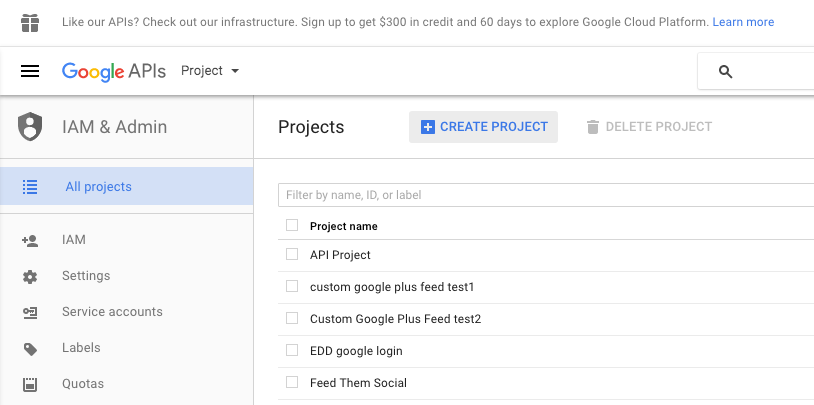
- Fill in whatever Project Name you want.
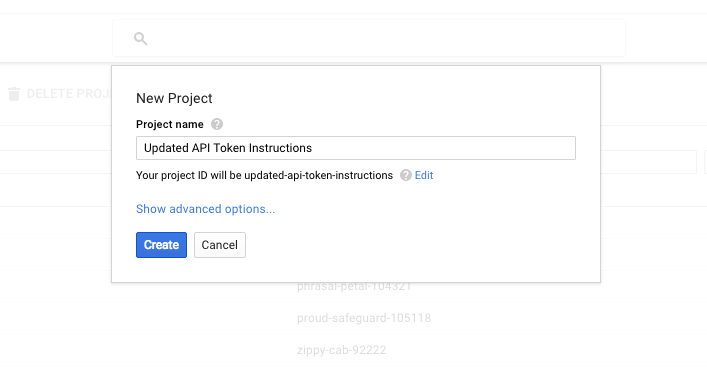
- Then click on the link option called 'YouTube Data API.' It's under YouTube API's. You can see it highlighted in the photo below, bottom right.

- Now click on the 'ENABLE' button.
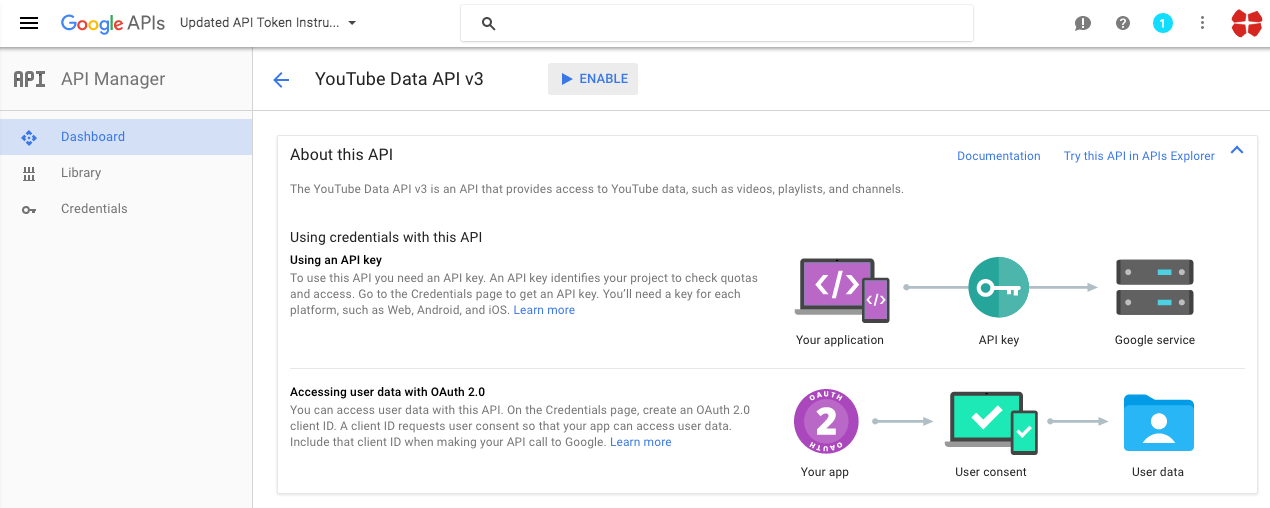
- Next click on the blue 'Go to Credentials' button to the right.
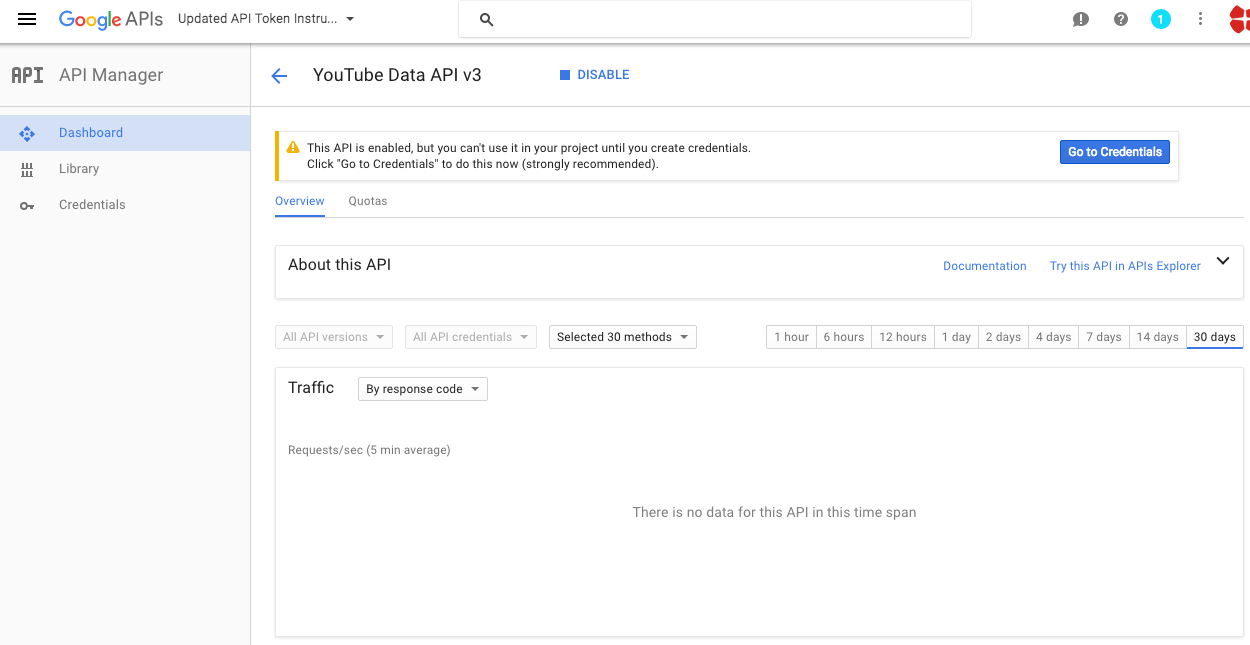
With the Client ID and Client Secret your application can connect to your Google Project
How to get the OAuth Key and Secret?
- Create a developer account at https://console.developers.google.com/
- Login with your developer account at https://console.developers.google.com/
- Click "Create Project"
- Fill in your project name
. Optional: below ''Show advanced options' you can choose where the project will run. Either in the US or Europe - Click "Create".
Google will now create your project this will take a minute. - In the left menu select 'APIs & auth' > 'Consent screen'
The consent screen is the authentication prompt for the user when it wants to use your application. - Select for email address your developer account and fill in a product name. All other fields are optional.
- Click "Save".
- Select in the left menu 'APIs & auth' > 'APIs'
Here you can add APIs to your project to access different google services. - Select or search for an API you want to use.
- Click "Enable API",
- Select in the left menu 'APIs & auth' > 'Credentials'
Here you will create the authentication tokens for your application. - Click "Create new Client ID".
- Select 'Web application'.
- At 'Authorized JavaScript origins' fill in the host address of your web application. This can only be one URL, preferably your WordPress root URL.
- At 'Authorized redirect URIs' fill in the URL path where you want to handle the authentication !!! this must be
/wp-admin/admin.php?page=youtubomatic_youtube_panel&yt_auth_done=true (the plugin will tell you want to enter in this field - or the error message at authorization will).\ - Click "Create Client ID"
Plugin requirements:
PHP 5.4 or higher
php CURL extension (install to Debian/Ubuntu etc with apt-get install php5-curl )
Wordpress installation - top
Youtube video tutorial:
I also provided a Quick Install Guide to feature an easy plugin installation for everyone.
To make this plugin work, first, you'll need to install the plugin. The easiest method is to take the .zip file you've downloaded and upload it via Plugins > Add New > Upload Plugin in the WordPress Dashboard. Once the plugin is installed, be sure to Activate it.
Now that you've installed and activated the plugin, you'll see a new menu item created inside WordPress called 'YouTube Video Auto Commenter'. First thing first, let's head over to Settings > YouTube Video Auto Commenter and take a look at what options are available.
Plugin Settings - top
Refreshingly, YouTube Video Auto Commenter has a super-simple settings screen. Let's look at first at the settings panel:

Here you can find the steps needed in configuring your plugin even if you have no HTML knowledge at all. You can find options for:
HINT! Don't forget to click the Save button every time you modified your settings, otherwise the modifications will be lost!
Main Settings:
- YouTube Video Auto Commenter Main Switch: Enable or disable the YouTube Video Auto Commenter. This acts like a main switch.
- YouTube OAuth2 Key: Insert your Youtube OAuth Key. Learn how to get one here. This is used when posting from Youtube to WordPress.
- YouTube OAuth2 Secret: Insert your Youtube OAuth Secret. Learn how to get one here. This is used when posting from Youtube to WordPress.
- Enable Logging for Rules: Do you want to enable logging for rules?
- Enable Detailed Logging for Rules: Do you want to enable detailed logging for rules? Note that this will dramatically increase the size of the log this plugin generates.
- Automatically Clear Logs After: Choose if you want to automatically clear logs after a period of time.
- Timeout for Rule Running (seconds): Set the timeout (in seconds) for every rule running. I recommend that you leave this field at it's default value (3600).
- Timeout for Comment Posting (seconds): Set the timeout (in seconds) for every comment posting. I recommend that you leave this field at it's default value (3600).
- Web Proxy Address: If you want to use a proxy to crawl webpages, input it's address here. Required format: IP Address/URL:port
- Web Proxy Authentication: If you want to use a proxy to crawl webpages, and it requires authentication, input it's authentication details here. Required format: username:password.
- Spin Text Using Word Synonyms: Do you want to randomize text by changing words of a text with synonyms using one of the listed methods? Note that this is an experimental feature and can in some instances drastically increase the rule running time!
- First List of Possible Sentences (%%random_sentence%%): Insert some sentences from which you want to get one at random. You can also use variables defined below. %something ==> is a variable. Each sentence must be sepparated by a new line.
- Second List of Possible Sentences (%%random_sentence2%%): Insert some sentences from which you want to get one at random. You can also use variables defined below. %something ==> is a variable. Each sentence must be sepparated by a new line.
- List of Possible Variables: Insert some variables you wish to be exchanged for different instances of one sentence. Please format this list as follows:Variablename => Variables (seperated by semicolon)Example:adjective => clever;interesting;smart;huge;astonishing;unbelievable;nice;adorable;beautiful;elegant;fancy;glamorous;magnificent;helpful;awesome
Comments to YouTube:
- Delay Posting By (Seconds): Do you want delay posting with this amount of seconds from post publish? This will create a single cron job for each post (cron is a requirement for this to function). If you leave this field blank, posts will be automatically published on post creation.
- Maximum Comments To Posts For Each Published Post: Select the maximum number of comments to post for each published post on your blog.
- Timeout Between Consecutive Comments (ms): Do you want to set a timeout between two consecutive API requests? This may prevent some rate limiting issues in the API. Default is 500ms.
- Target Video/Channel Selection Method: Select the way the plugin will choose the video/channel that it will post the comments on, from the multiple results it gets (of videos/channels).
- Youtube Comment Template Choose the template of your Youtube comments. You can use the following shortcodes: %%post_title%%, %%post_content%%, %%post_link%%, %%post_cats%%, %%post_tags%%, %post_excerpt%%, %%featured_image%%, %%author_name%%, %%blog_title%%, %%random_sentence%%, %%random_sentence2%%.
- Automatically Shorten URLs: Choose if you want to automatically shorten URLs using Bitly URL shortener.
- Bitly API Generic Access Token: Insert your Bitly API generic access token. To register at Bitly, please visit this link. To get a generic access token, please click the menu icon on the top right of the web (after you log in) -> click the '>' sign next to your account name -> click the 'Generic Access Token' menu entry -> enter your password in the 'Password' field and click 'Generate Token'. Copy the resulting token here. To lean more about this, please check this link..
- Automatically Translate Content To: Do you want to automatically translate generated content using Google Translate?
- Translation Source Language: Select the source language for the translation.
- Spin Text Using Word Synonyms: Do you want to randomize text by changing words of a text with synonyms using one of the listed methods?
- Disable Autoposting of 'Posts': Do you want to disable automatically posting of WordPress 'posts' to Youtube?
- Disable Autoposting of 'Pages': Do you want to disable automatically posting of WordPress 'pages' to Youtube?
- Disable Autoposting of 'Custom Post Types': Do you want to disable automatically posting of WordPress 'custom post types' to Youtube?
- Banned Words List: Do not include posts that's title or content contains at least one of these words. Separate words by comma. To disable this feature, leave this field blank.
- Required Words List: Do not include posts that's title or content does not contain at least one of these words. Separate words by comma. To disable this feature, leave this field blank.
- Disable Autoposting of Selected Categories: Do you want to disable automatically posting of WordPress 'posts' to Youtube?
- Disable Autoposting of Selected Tags: Input the tags for which you want to disable posting. You can enter more tags, separated by comma. Ex: cars, vehicles, red, luxury. To disable this feature, leave this field blank.
- Channel ID List Where To Post Channel Comments: Input a comma separated list of channel IDs where you wish to post the comments. If you wish to post to videos, please leave this field blank and configure video search from below.
- Banned Words List: Do not include posts that's title or content contains at least one of these words. Separate words by comma. To disable this feature, leave this field blank.
- Channel ID List Where To Post Channel Comments: Input a comma separated list of channel IDs where you wish to post the comments. If you wish to post to videos, please leave this field blank and configure video search from below.
- Keyword Search: Input your queried keyword. Posts will be generated based on these keywords. If you want to get all posts that match a criteria, input: '*' (without the quotes). Your request can also use the Boolean NOT (-) and OR (|) operators to exclude videos or to find videos that are associated with one of several search terms. For example, to search for videos matching either "boating" or "sailing", set this value to boating|sailing. Similarly, to search for videos matching either "boating" or "sailing" but not "fishing", set this value to boating|sailing -fishing.
- Source Channel ID: Select the channel ID from where you want to get your videos. How to get my channel ID: link.
- Maximum Number Of Videos To Get: Select the maximum number of posts that this rule can create at once. 0-50 interval allowed.
- Source Language: Select the language which you want to restrict search to.
- Video Event Type:: The event type parameter restricts a search to broadcast events.Acceptable values are: completed ' Only include completed broadcasts. live ' Only include active broadcasts. upcoming ' Only include upcoming broadcasts.
- Video Source Location: Select the address from where the videos will be collected. In the first textfield, you can input a street address or a latitude, longitude pair (ex: '37.781157 -122.398720' or 'Oxford street, London'. In the second textfield, you can input a radius for this location, in miles or kilometers (ex: '1mi' or '3km')Returns videos by users located within a given radius of the given latitude/longitude. The location is preferentially taking from the Geotagging API, but will fall back to their YouTube profile. The parameter value is specified by ' latitude,longitude,radius ', where radius units must be specified as either ' mi ' (miles) or ' km ' (kilometers). To disable this feature, leave both textfields blank.
- Channel Type: Select the result type you want to get from the query. Valid types are: Show or Any.
- Safe Search: The safeSearch parameter indicates whether the search results should include restricted content as well as standard content. Acceptable values are:moderate ' YouTube will filter some content from search results and, at the least, will filter content that is restricted in your locale. Based on their content, search results could be removed from search results or demoted in search results. This is the default parameter value.none ' YouTube will not filter the search result set.strict ' YouTube will try to exclude all restricted content from the search result set. Based on their content, search results could be removed from search results or demoted in search results.
- Region Code: The Region Code parameter instructs the API to return search results for the specified country.
- Video Caption: The videoCaption parameter indicates whether the API should filter video search results based on whether they have captions. Acceptable values are:any ' Do not filter results based on caption availability.closedCaption ' Only include videos that have captions.none ' Only include videos that do not have captions.
- Video Definition: The videoDefinition parameter lets you restrict a search to only include either high definition (HD) or standard definition (SD) videos. HD videos are available for playback in at least 720p, though higher resolutions, like 1080p, might also be available.Acceptable values are:any ' Return all videos, regardless of their resolution.high ' Only retrieve HD videos.standard ' Only retrieve videos in standard definition.
- Video Duration: The videoDuration parameter filters video search results based on their duration.Acceptable values are:any ' Do not filter video search results based on their duration. This is the default value.long ' Only include videos longer than 20 minutes.medium ' Only include videos that are between four and 20 minutes long (inclusive).short ' Only include videos that are less than four minutes long.
- Video License: The videoLicense parameter filters search results to only include videos with a particular license. YouTube lets video uploaders choose to attach either the Creative Commons license or the standard YouTube license to each of their videos.Acceptable values are:any ' Return all videos, regardless of which license they have, that match the query parameters.creativeCommon ' Only return videos that have a Creative Commons license. Users can reuse videos with this license in other videos that they create. Learn more.youtube ' Only return videos that have the standard YouTube license.
- Video Type: The videoType parameter lets you restrict a search to a particular type of videos.Acceptable values are:any ' Return all videos.episode ' Only retrieve episodes of shows.movie ' Only retrieve movies.
- Video Syndication: The videoSyndicated parameter lets you to restrict a search to only videos that can be played outside youtube.com. Acceptable values are:any ' Return all videos, syndicated or not.true ' Only retrieve syndicated videos.
- Search Order: The order parameter specifies the method that will be used to order resources in the API response. The default value is relevance.Acceptable values are:date ' Resources are sorted in reverse chronological order based on the date they were created.rating ' Resources are sorted from highest to lowest rating.relevance ' Resources are sorted based on their relevance to the search query. This is the default value for this parameter.title ' Resources are sorted alphabetically by title.videoCount ' Channels are sorted in descending order of their number of uploaded videos.viewCount ' Resources are sorted from highest to lowest number of views. For live broadcasts, videos are sorted by number of concurrent viewers while the broadcasts are ongoing.
- Video Embeddable: The videoEmbeddable parameter lets you to restrict a search to only videos that can be embedded into a webpage. Acceptable values are:any ' Return all videos, embeddable or not.true ' Only retrieve embeddable videos.
- Video Category: Select the YouTube video category in which you want to search in.
- Help! App is authorized and still no new comments are appearing on Youtube? In this case you can try the following:1) Reauthorize the App. Simply click the 'Reauthorize' button and follow the steps given.2) Create a new App OAuth Key and Secret and try linking the new one in the plugin.
Activity and Loggind Screen:
- Restore Plugin Default Settings: Hit this button and the plugin settings will be restored to their default values. Warning! All settings will be lost!
- Activity Log: This is the main log of your plugin. Here will be listed every single instance of the rules you run or are automatically run by schedule jobs (if you enable logging, in the plugin configuration).
How to customize resulting posts with built in shortcodes?
You can use the following shortcodes in post title and content editing: %%post_title%%, %%post_content%%, %%post_link%%, %%post_cats%%, %%post_tags%%, %post_excerpt%%, %%featured_image%%, %%author_name%%, %%blog_title%%, %%random_sentence%%, %%random_sentence2%%.
- %%random_sentence%% - generates a random sentence (as you have defined them in plugin config.) More on how to configure the random sentence generator, check plugin documentation (down)
- %%random_sentence2%% - generates a random sentence (from the second geenrator) (as you have defined them in plugin config.) More on how to configure the random sentence generator, check plugin documentation (down)
- %%post_title%% - the title of the published post
- %%post_content%% - the content of the published post
- %%post_link%% - the link of the published post
- %%post_cats%% - the categories of the published post
- %%post_tags%% - the tags of the published post
- %%post_excerpt%% - the excerpt of the published post
- %%featured_image%% - the featured images of the published post
- %%author_name%% - the name of the author of the published post
- %%author_name%% - the excerpt of the published post
- %%blog_title%% - the title of the blog
How to work with 'Random Sentence Generator'?
You can use the Random Sentence Generator by inserting list of sentences to the 'First List of Possible Sentences (%%random_sentence%%)' text field. Here, you can add full sentences, or sentences with variables. Variables are structured as: %something. A possible list of sentences can be:
- Meet this %adjective %noun %sentence_ending
- This is the %adjective %noun ever%sentence_ending
- I %love_it %nouns , because they are the %adjective %sentence_ending
- My %family says this plugin is very %adjective %sentence_ending
- These %nouns are quite %adjective %sentence_ending
variable_name1 => variable_value1;variable_value2;variable_value3 variable_name2 => variable2_value1;variable2_value2;variable2_value3You can also use variables in variable definition. Example:
noun_with_adjective => %noun;%adjective %nounAn example of variable definition:
adjective_very => %adjective;very %adjective; adjective => clever;interesting;smart;huge;astonishing;unbelievable;nice;adorable;beautiful;elegant;fancy;glamorous;magnificent;helpful;awesome noun_with_adjective => %noun;%adjective %noun noun => plugin;WordPress plugin;item;ingredient;component;constituent;module;add-on;plug-in;addon;extension nouns => plugins;WordPress plugins;items;ingredients;components;constituents;modules;add-ons;plug-ins;addons;extensions love_it => love;adore;like;be mad for;be wild about;be nuts about;be crazy about family => %adjective %family_members;%family_members family_members => grandpa;brother;sister;mom;dad;grandma sentence_ending => .;!;!!These random sentences can be used in post titles or post content, by adding the %%random_sentence%% or %%random_sentence2%% shortcode.
Summary - top
YouTube Video Auto Commenter is a simple, yet powerful tool you can use to create an autoblog with ease. The setup and settings of the plugin couldn't have been easier. Now, let's go and enjoy the results of this great plugin! Have fun using it!
Sources and Credits - top
This component was made by Szabi CodeRevolution, for more information and support contact us at support@coderevolution.ro
Once again, thank you so much for purchasing this item. As I said at the beginning, I'd be glad to help you if you have any questions regarding this plugin and I'll do my best to assist.
CodeRevolution