“Social Mass Poster for WordPress” Help by CodeRevolution
“Social Mass Poster for WordPress Help”
Created: 29/01/2017
By: CodeRevolution
Email: support@coderevolution.ro
Thank you for purchasing our plugin. If you have any questions that are beyond the scope of this help file, please feel free to email via our email. Thanks so much!
Table of Contents
About this plugin - top
This plugin will allow you to build from scratch an autoblogging system, based on YouTube feeds you define (based on keywords and search terms). Also, it will allow you to attach to posts related images to posted subjets. Also, it will automatically post pins to Pinterest with the generated post. This plugin provides one solution to the ongoing search for new blog content. It not only provides a steady stream of rich, searchable content, it also helps to keep your website up to date with the latest news. You can build rules that will generate posts that are near to unique in website crawlers's eyes. They require none to very little customization.The goal is to achieve the following:
Social Mass Poster will import items from any content from public YouTube feeds, you define to your blog, based on search keywords (which will be used also as post titles). Resulting blog posts are fully customizable and rich in content. List of customizable stuff for each post:
- define posting start and stop date, also posts per day
- post content - including the responsive embedded YouTube video
- attach a similar content image to generated posts
- publish a pin automatically to Pinterest for each generated post
- YouTube video player customizations: width, height, theme color, show captions, video controls, allow full screen, loop video, auto start video, select player language and much more
- post author user name
- post status (published, draft, pending, private, trash)
- automatically generate a predefined number of posts each day
- manually add post categories or tags to items
- generate post or page or any custom post type
- full spintax support
- automatically generate a featured image for the post
- enable/disable comments for the generated post
- enable/disable pingbacks/trackbacks for the generated post
- manually use the [smp] shortcode to generate content to manually published posts
- customize post title and content (with the included wide variaty of relevant post shortcodes)
This plugin needs a YouTube API Key for it's YouTube->WordPress functionality and a YouTube OAuth Key and Secret for it's WordPress->YouTube functionality. How to get one?
How to get the API Key?
- Go to https://developers.google.com/ and log in or create an account, if necessary.
- After logging in go to this link https://console.developers.google.com/project and click on the blue CREATE PROJECT button as depicted in the photo below. Wait a moment as google prepares your project.
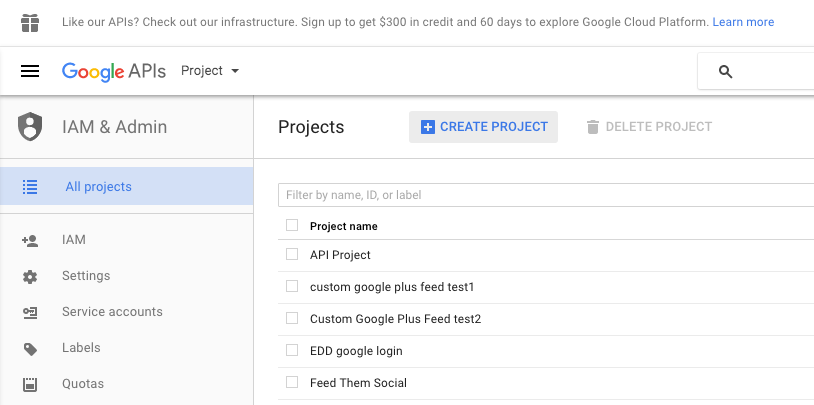
- Fill in whatever Project Name you want.
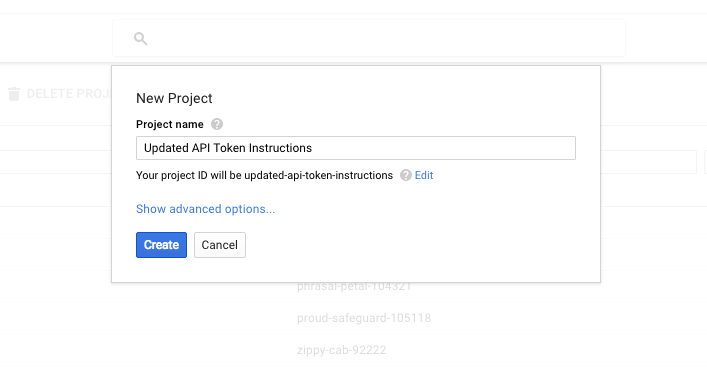
- Then click on the link option called 'YouTube Data API.' It's under YouTube API's. You can see it highlighted in the photo below, bottom right.

- Now click on the 'ENABLE' button.
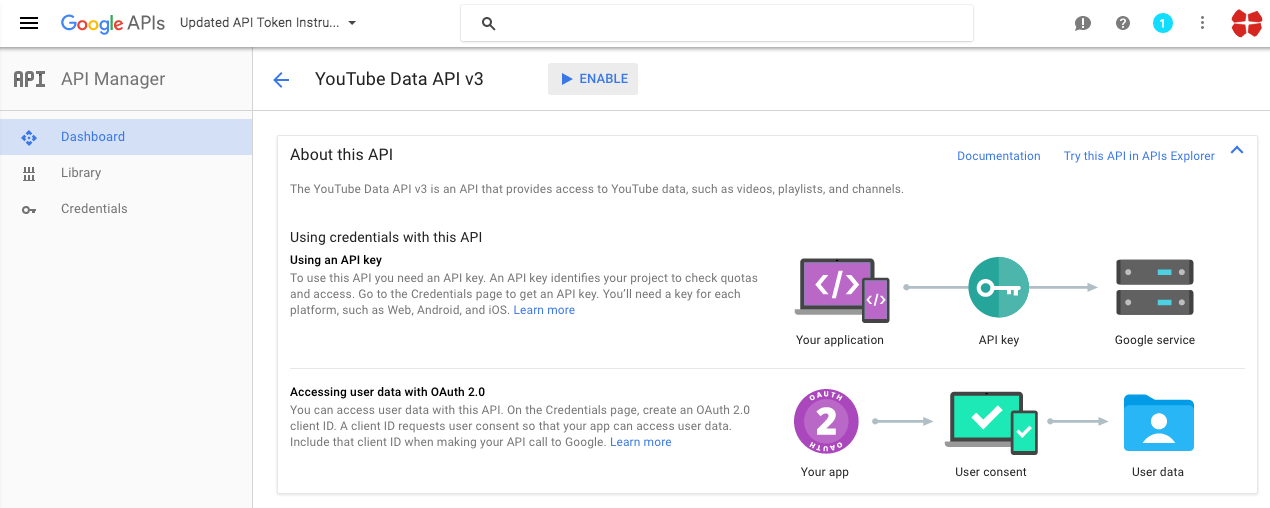
- Next click on the blue 'Go to Credentials' button to the right.
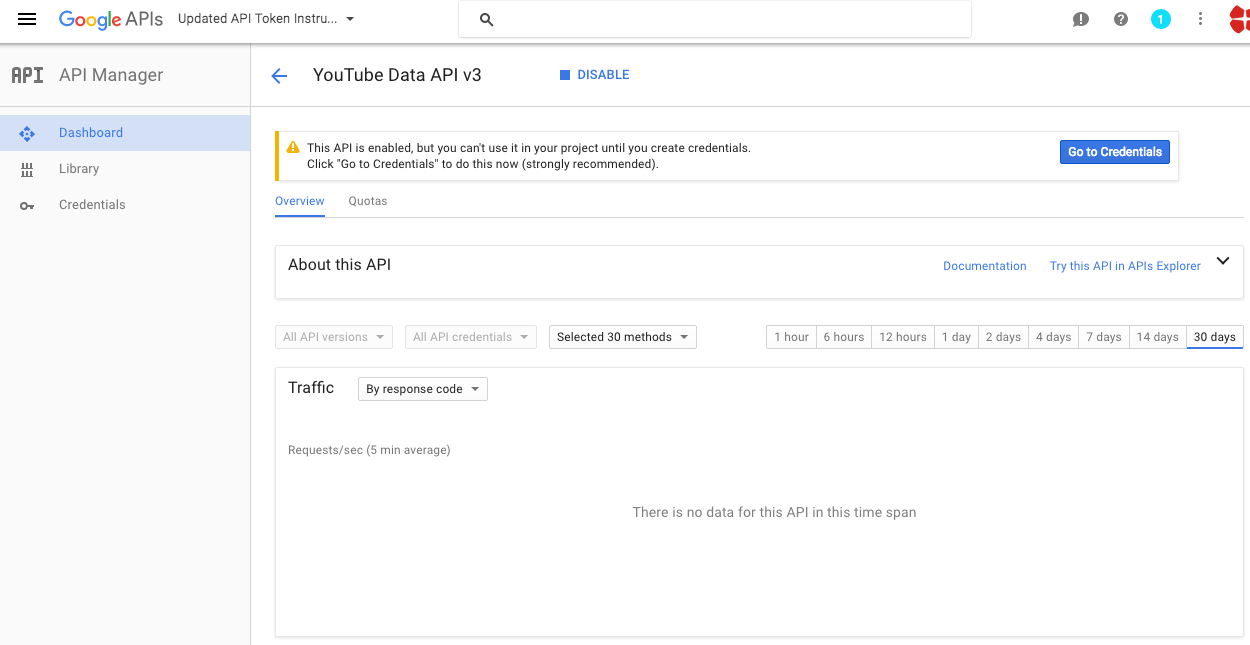
- Choose the select option YouTube Data API v3 for the first select option and Web server(e.g. node js. Tomcat) for the second selection. Then choose Public data. Now click the blue button, 'What credentials do I need?.'
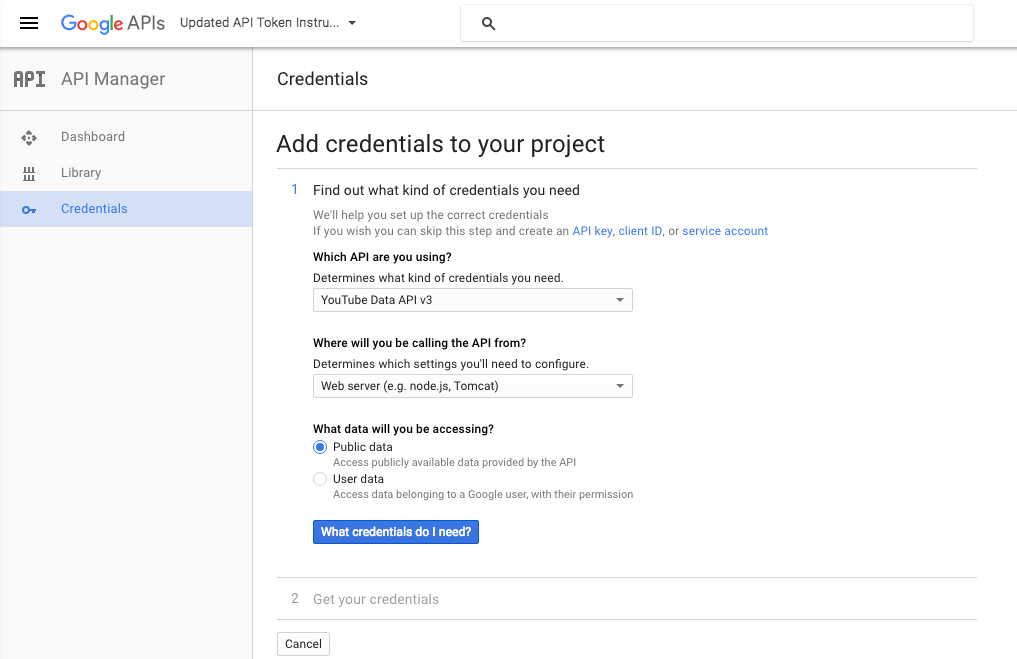
- Almost done, wait for google to create your new project and you should see the screen below where you can copy your API Key.
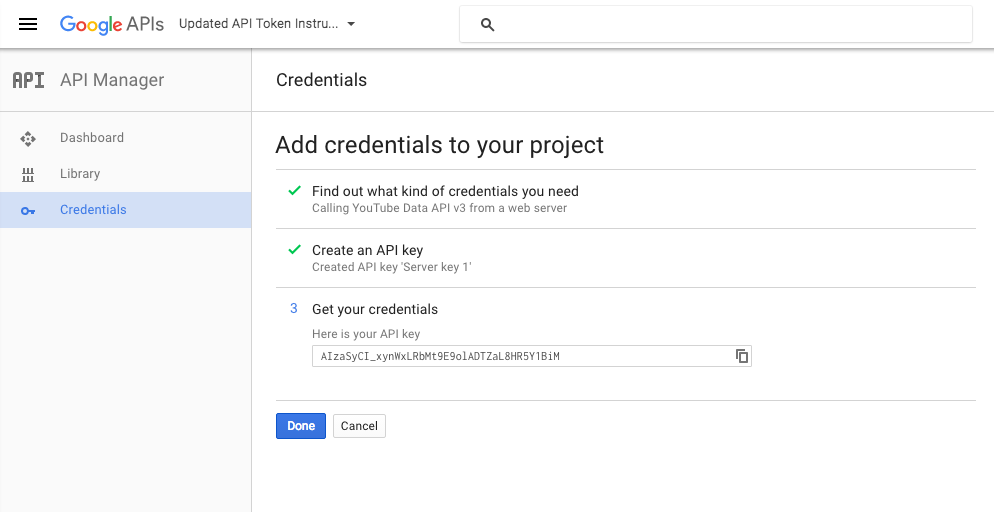
- Paste the API Key in the plugin's options menu.
Plugin requirements:
PHP 5.4 or higher
php CURL extension (install to Debian/Ubuntu etc with apt-get install php5-curl )
Wordpress installation - top
Youtube video tutorial:
I also provided a Quick Install Guide to feature an easy plugin installation for everyone.
To make this plugin work, first, you'll need to install the plugin. The easiest method is to take the .zip file you've downloaded and upload it via Plugins > Add New > Upload Plugin in the WordPress Dashboard. Once the plugin is installed, be sure to Activate it.
Now that you've installed and activated the plugin, you'll see a new menu item created inside WordPress called 'Social Mass Poster'. First thing first, let's head over to Settings > Social Mass Poster and take a look at what options are available.
Plugin Settings - top
Refreshingly, Social Mass Poster has a super-simple settings screen. Let's look at first at the settings panel:

Here you can find the steps needed in configuring your plugin even if you have no HTML knowledge at all. You can find options for:
HINT! Don't forget to click the Save button every time you modified your settings, otherwise the modifications will be lost!
Main Settings:
- Youtube API Key: Insert your Youtube API Key. Learn how to get one here. This is used when posting from Youtube to WordPress.
- Post Title List (Keyword List) Please insert a list of post titles (which will also act as keywords for videos), separated by a new line. The first letter of the post titles will be capitalized. These will be set as the titles for the generated posts.
- Randomize Posting Order Do you want to randomize posting order of post titles?
- Number Of Video Results Per Post Please select the number of video results per post.
- Image Attribution Text Please set a the image attribution shortcode value. You can use this value, using the %%image_attribution%% shortcode, in 'Prepend Content With' and 'Append Content With' settings fields. You can use the following shortcodes, in this settings field: %%image_source_name%%, %%image_source_website%%, %%image_source_url%%. These will be updated automatically for the respective image source, from where the imported image is from.
- Prepend Content With Please set a text which will be prepended to the content. Nested spintax supported. You can use the following shortcodes: %%post_featured_image_url%%, %%image_attribution%%, %%post_title%%, %%post_show_image%%, %%image_search_terms%%, %%image_search_hashtags%%
- Single YouTube Embed Format: Please select how a single YouTube embed looks. This will be applied for each video you will import in generated posts. You can use the following shortcodes: %%video_embed%%, %%video_description%%, %%video_title%%, %%show_image%%, %%image_url%%, %%video_url%%, %%short_description%%, %%video_id%%. The default value is: %%video_embed%%%%video_description%%
- Append Content With Please set a text which will be appended to the content. Nested spintax supported. You can use the following shortcodes: %%post_featured_image_url%%, %%image_attribution%%, %%post_title%%, %%post_show_image%%, %%image_search_terms%%, %%image_search_hashtags%%
- Number Of Generated Posts: Please select the number of posts you want to generate per the defined time period.
- Per Time Interval: Please define to time period when you wish to get the above number of posts.
- Select Posting Start Date: Please select when you wish to start publishing the posts.
- Select Posting End Date: Please select when you wish to end publishing the posts
- Author ID: Please insert your the author ID for the generated posts. If you enter a comma separated list of author IDs, one will be selected at random from them.
- Post Type: Please select the generated item type.
- Post Status: Please select the desired post status for generated posts.
- Enable Comments: Please select if you wish to enable comments for generated posts.
- Enable Pingbacks: Please select if you wish to enable pings for generated posts.
- Post Password: Select if you wish to insert a post password for generated posts.
- Post Category: Please select a category for posts.
- Post Tags: Please select some tags for posts. Please insert a comma separated list of tags.
- Player Max Height (Pixels): Please select the height of the embedded video player.
- Player Max Width (Pixels): Please select the width of the embedded video player.
- Enable Video Autoplay On Page Load: Do you want to enable video autoplay on page load?
- Show Closed Captions: Setting the parameter's value to 'Force' causes closed captions to be shown by default, even if the user has turned captions off. The default behavior is based on user preference.
- Use White Player Color Theme: This parameter specifies the color that will be used in the player's video progress bar to highlight the amount of the video that the viewer has already seen. Valid parameter values are red and white, and, by default, the player uses the color red in the video progress bar. See the YouTube API blog for more information about color options.Note: Setting the color parameter to white will disable the 'Modest Branding' option.
- Show Video Controls: This parameter indicates whether the video player controls are displayed. For IFrame embeds that load a Flash player, it also defines when the controls display in the player as well as when the player will load. Supported values are: Hide ' Player controls do not display in the player. For IFrame embeds, the Flash player loads immediately. Default (default) ' Player controls display in the player. For IFrame embeds, the controls display immediately and the Flash player also loads immediately. Show ' Player controls display in the player. For IFrame embeds, the controls display and the Flash player loads after the user initiates the video playback.Note: The parameter values Default and Show are intended to provide an identical user experience, but Show provides a performance improvement over Default for IFrame embeds. Currently, the two values still produce some visual differences in the player, such as the video title's font size. However, when the difference between the two values becomes completely transparent to the user, the default parameter value may change from Default to Show.
- Disable Player Keyboard Control: Setting the parameter's value to Disable causes the player to not respond to keyboard controls. The default value is Enable, which means that keyboard controls are enabled.
- Enable Iframe API: Setting the parameter's value to Enable enables the player to be controlled via IFrame or JavaScript Player API calls. The default value is Disable, which means that the player cannot be controlled using those APIs.
- Stop Playing the Video After (Seconds): This parameter specifies the time, measured in seconds from the start of the video, when the player should stop playing the video. The parameter value is a positive integer.Note that the time is measured from the beginning of the video and not from either the value of the start player parameter or the startSeconds parameter, which is used in YouTube Player API functions for loading or queueing a video.
- Start Playing the Video After (Seconds): This parameter causes the player to begin playing the video at the given number of seconds from the start of the video. The parameter value is a positive integer. Note that similar to the seekTo function, the player will look for the closest keyframe to the time you specify. This means that sometimes the play head may seek to just before the requested time, usually no more than around two seconds.
- Show Fulscreen Button: Setting this parameter to Hide prevents the fullscreen button from displaying in the player. The default value is Show, which causes the fullscreen button to display.
- Show Video Annotations: Setting the parameter's value to Show causes video annotations to be shown by default, whereas setting to Hide causes video annotations to not be shown by default. The default value is Show.
- Loop Video: Setting to the value of On causes the player to play the initial video again and again. Supported values are Off and On, and the default value is Off. Note: This parameter has limited support in the AS3 player and in IFrame embeds, which could load either the AS3 or HTML5 player. Currently, the loop parameter only works in the AS3 player when used in conjunction with the playlist parameter. To loop a single video, set the loop parameter value to 1 and set the playlist parameter value to the same video ID already specified in the Player API URL.
- Modest Branding: This parameter lets you use a YouTube player that does not show a YouTube logo. Set the parameter value to On to prevent the YouTube logo from displaying in the control bar. Note that a small YouTube text label will still display in the upper-right corner of a paused video when the user's mouse pointer hovers over the player.
- Show Related Videos After Playback: This parameter indicates whether the player should show related videos when playback of the initial video ends. Supported values are Hide and Show. The default value is Show.
- Show Info: Supported values are Hide and Show.Setting the parameter's value to Hide causes the player to not display information like the video title and uploader before the video starts playing.Note that this functionality is only supported for the AS3 player.
- Player Language: Sets the player's interface language. The interface language is used for tooltips in the player and also affects the default caption track. Note that YouTube might select a different caption track language for a particular user based on the user's individual language preferences and the availability of caption tracks.
- Automatically Set Post Featured Image: Do you want to automatically set a featured image for generated posts? If you don't set post featured images automatically, in 'Append' and 'Prepend' fields, you will still be able to use these images, with the %%post_show_image%% shortcode.
- Post Featured Images Source: Please select how you would like to manage generated post's featured images.
- Enable broad image search: Do you want to enable broad search for images?
- MorgueFile App ID: Insert your MorgueFile App ID. Register here. Learn how to get an API key here. If you enter an API Key and an API Secret, you will enable search for images using the MorgueFile API.
- MorgueFile App Secret: Insert your MorgueFile App Secret. Register here. Learn how to get an API secret here. If you enter an API secret and an API Secret, you will enable search for images using the MorgueFile API.
- Pexels App ID: Insert your Pexels App ID. Learn how to get an API key here. If you enter an API Key and an API Secret, you will enable search for images using the Pexels API.
- Flickr App ID: Insert your Flickr App ID. Learn how to get an API key here. If you enter an API Key and an API Secret, you will enable search for images using the Flickr API.
- Photo License: The license id for photos to be searched.
- Search Results Order: The order in which to sort returned photos. Deafults to date-posted-desc (unless you are doing a radial geo query, in which case the default sorting is by ascending distance from the point specified).
- Pixabay App ID: Insert your Pixabay App ID. Learn how to get one here. If you enter an API Key here, you will enable search for images using the Pixabay API.
- Image Types To Search: Filter results by image type.
- Image Orientation: Filter results by image orientation.
- Results Order: Order results by a predefined rule.
- Image Category: Filter results by image category.
- Image Min Width: Minimum image width.
- Image Max Width: Maximum image width.
- Safe Search: A flag indicating that only images suitable for all ages should be returned.
- Editor's Choice: Select images that have received an Editor's Choice award.
- Filter Language: Specify default language for regional content.
- Enable Pixabay Direct Website Scraping Select if you want to enable direct scraping of Pixabay website. This will generate different results from the API.
- Image Types To Search: Filter results by image type.
- Image Orientation: Filter results by image orientation.
- Results Order: Order results by a predefined rule.
- Image Category: Filter results by image category.
- Image Min Width: Minimum image width.
- Image Min Height: Maximum image height.
- Default Featured Image (If None Found): Insert a link to a valid image that will be set for the featured image for the posts that do not have a valid image attached or if you disabled automatical featured image generation. To disable this feature, leave this field blank. You can specify more images, one per line.
- Featured Image Resize Width: Resize the image that was assigned to be the featured image to the width specified in this text field (in pixels). If you want to disable this feature, leave this field blank.
- Featured Image Resize Height: Resize the image that was assigned to be the featured image to the height specified in this text field (in pixels). If you want to disable this feature, leave this field blank.
- Overlay Image To Featured Image: Input an image URL which will be overlayed to the post featured images. The image must be a valid transparent PNG image for this feature to fully function.
- Overlay Text Location: Select the overlayed text location. Input coordinates. Example: 100,50. The coordinates: 0,0 are found in the top-left corner of the image.
- Pinterest App ID: Insert your Pinterest App ID. You can get one here.
- Pinterest App Secret: Insert your Pinterest App Secret. You can get one here.
- Generate New Posts Upon Save: Do you want to instantly generate posts by the above settings, when saving the plugin settings?
Pinterest Pinning:
- Delay Posting By (Seconds): Do you want delay posting with this amount of seconds from post publish? This will create a single cron job for each post (cron is a requirement for this to function). If you leave this field blank, posts will be automatically published on post creation.
- Pinterestomatic Automatic Post to Pinterest Main Switch: Enable or disable automatic posting to Pinterest every time you publish a new post (manually or automatically).
- Boards Where To Post Pins: Select the board where you want to automatically post your pins. To select more boards, hold down the CTRL key.
- Post Only A Single Random Board: Do you want to post only to a single random board from the selected list of boards?
- Pinterest Post Message Template: Choose the template of your Pinterest posts. You can use the following shortcodes: %%featured_image%%, %%post_cats%%, %%post_tags%%, %%blog_title%%, %%author_name%%, %%post_link%%, %%post_title%%, %%post_content%%, %post_excerpt%%
- Disable Autoposting of 'Posts': Do you want to disable automatically posting of WordPress 'posts' to Pinterest?
- Disable Autoposting of 'Pages': Do you want to disable automatically posting of WordPress 'pages' to Pinterest?
- Disable Autoposting of 'Custom Post Types': Do you want to disable automatically posting of WordPress 'custom post types' to Pinterest?
- Disable Autoposting of Selected Categories: Do you want to disable automatically posting of WordPress 'posts' to Pinterest?
- Disable Autoposting of Selected Tags: Input the tags for which you want to disable posting. You can enter more tags, separated by comma. Ex: cars, vehicles, red, luxury. To disable this feature, leave this field blank.
- Post Only Local Media: Do you want to post only local media (that reside on your host)?
- Comma Separated Proxy List To Use For Requests: Do you want to use a proxy list for requests? To disable this feature, leave this field blank. Please use this format: proxy_IP:proxy_port, proxy_IP:proxy_port
Activity and Loggind Screen:
- Activity Log: This is the main log of your plugin. Here will be listed every single message issued by the plugin.
How to customize resulting posts with built in shortcodes?
You can use the following shortcodes in post title and content editing:
-
%%post_featured_image_url%%, %%image_attribution%%, %%post_title%%, %%post_show_image%%, %%image_search_terms%%, %%image_search_hashtags%%
- %%post_featured_image_url%% - outputs the post featured image's url
- %%image_attribution%% - outputs the image attribution text for post's featured image
- %%post_title%% - outputs the post's title
- %%post_show_image%% - outputs the post's images (embedded)
- %%image_search_terms%% - outputs the post's tags
- %%image_search_hashtags%% - outputs the post's hashtags
Available shortcode:
You can also use the following shortcode in your content: [smp]. Use the [smp] shortcode to display the content that would be normally generated by the plugin automatically (video, image, Pinterest sharing).Summary - top
Social Mass Poster is a simple, yet powerful tool you can use to create an autoblog with ease. The setup and settings of the plugin couldn't have been easier. Now, let's go and enjoy the results of this great plugin! Have fun using it!
Sources and Credits - top
This component was made by Szabi CodeRevolution, for more information and support contact us at support@coderevolution.ro
Once again, thank you so much for purchasing this item. As I said at the beginning, I'd be glad to help you if you have any questions regarding this plugin and I'll do my best to assist.
CodeRevolution