“FBomatic Automatic Post Generator for WordPress” Help by CodeRevolution
“FBomatic Automatic Post Generator for WordPress Help”
Created: 29/01/2017
By: CodeRevolution
Email: support@coderevolution.ro
Thank you for purchasing our plugin. If you have any questions that are beyond the scope of this help file, please feel free to email via our email. Thanks so much!
Table of Contents
About this plugin - top
This plugin will allow you to build from scratch an autoblogging system, based on Facebook feeds you define (pages or public groups). This plugin provides one solution to the ongoing search for new blog content. It not only provides a steady stream of rich, searchable content, it also helps to keep your website up to date with the latest news. You can build rules that will generate posts that are near to unique in website crawlers's eyes. They require none to very little customization.The goal is to achieve the following:
FBomatic Automatic Post Generator will import items from any content from public Facebook groups or Facebook pages, you define to your blog. Resulting blog posts are fully customizable and rich in content. List of customizable stuff for each post:
- post author user name
- post status (published, draft, pending, private, trash)
- automatically generate post categories or tags from Facebook posts
- manually add post categories or tags to items
- generate post or page
- automatically generate a featured image for the post
- enable/disable comments for the generated post
- import comments from the Facebook post as blog comments
- enable/disable pingbacks/trackbacks for the generated post
- customize post title and content (with the included wide variaty of relevant post shortcodes)
Other plugin features:
- Google Translate support ' select the language in which you want to post your articles
- Text Spinner support ' automatically modify generated text, changing words with their synonyms ' great SEO value!
- Supports Facebook public groups and pages (Note that if you want to post from a private user's profile, your App needs user_posts permission. Details here)
- Using Faceook Graph API
- Keyword Replacer (replace relevant keywords with your links)
- Random sentence generator (relevant sentences - as you define them)
- detailed plugin activity logging
- scheduled rule runs
This plugin requires a Facebook API Aceess Token. How do I get one?
How To Create A Simple Facebook App to Receive an App ID and Secret Key
Step One: Visit The Facebook Developers Page
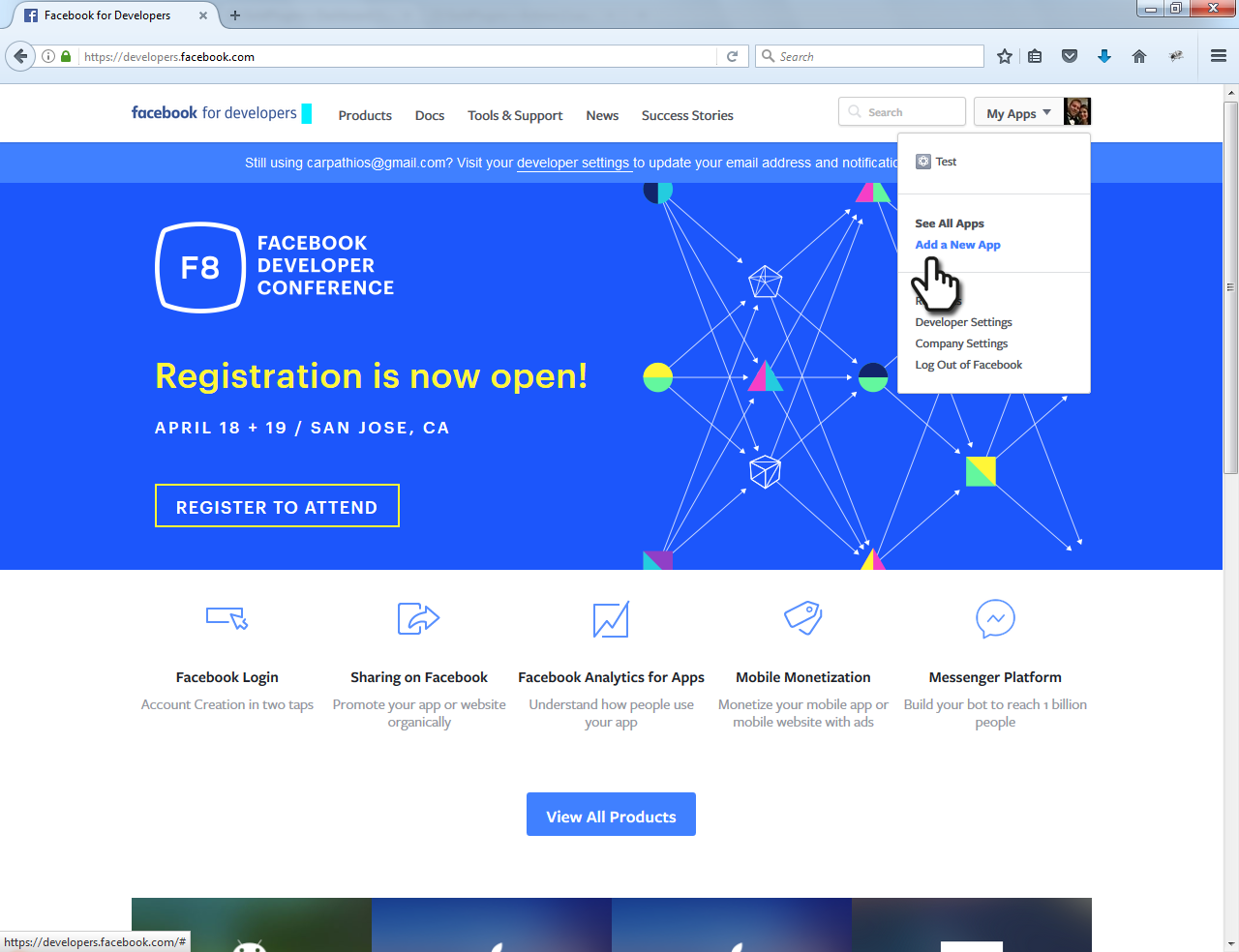
Step Two: Input Your New App's Information
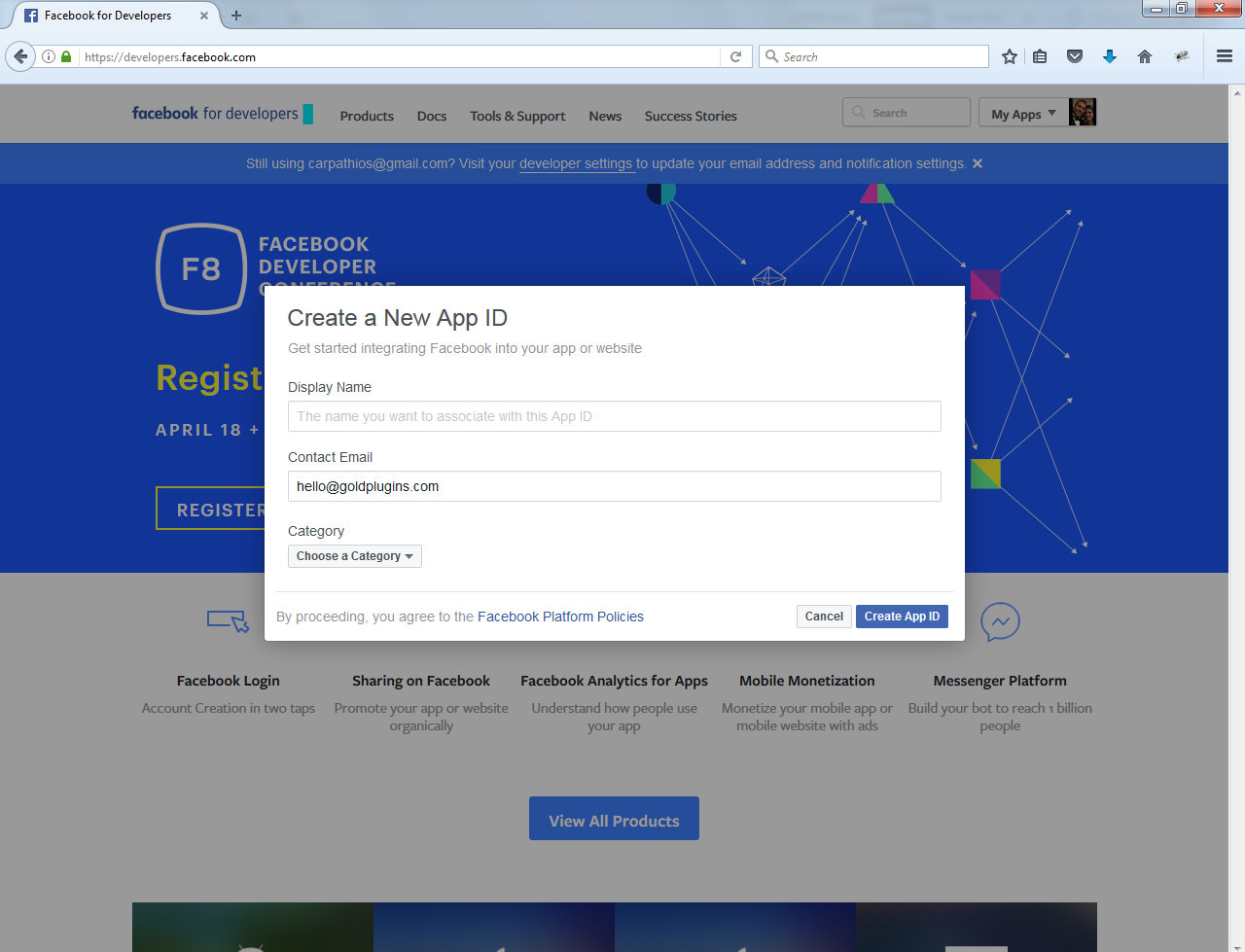
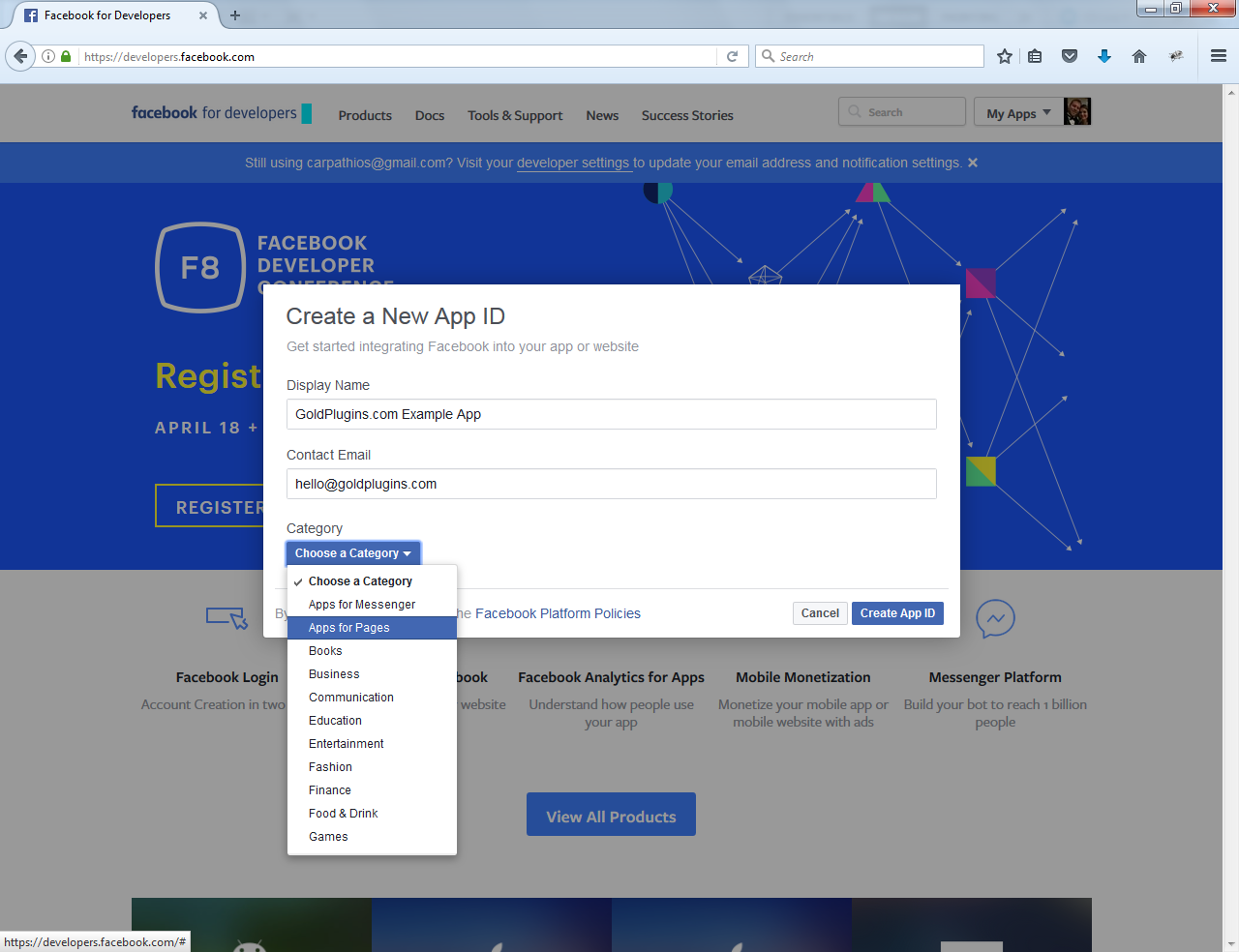
Step Three: Locate and Copy your App ID and Secret Key
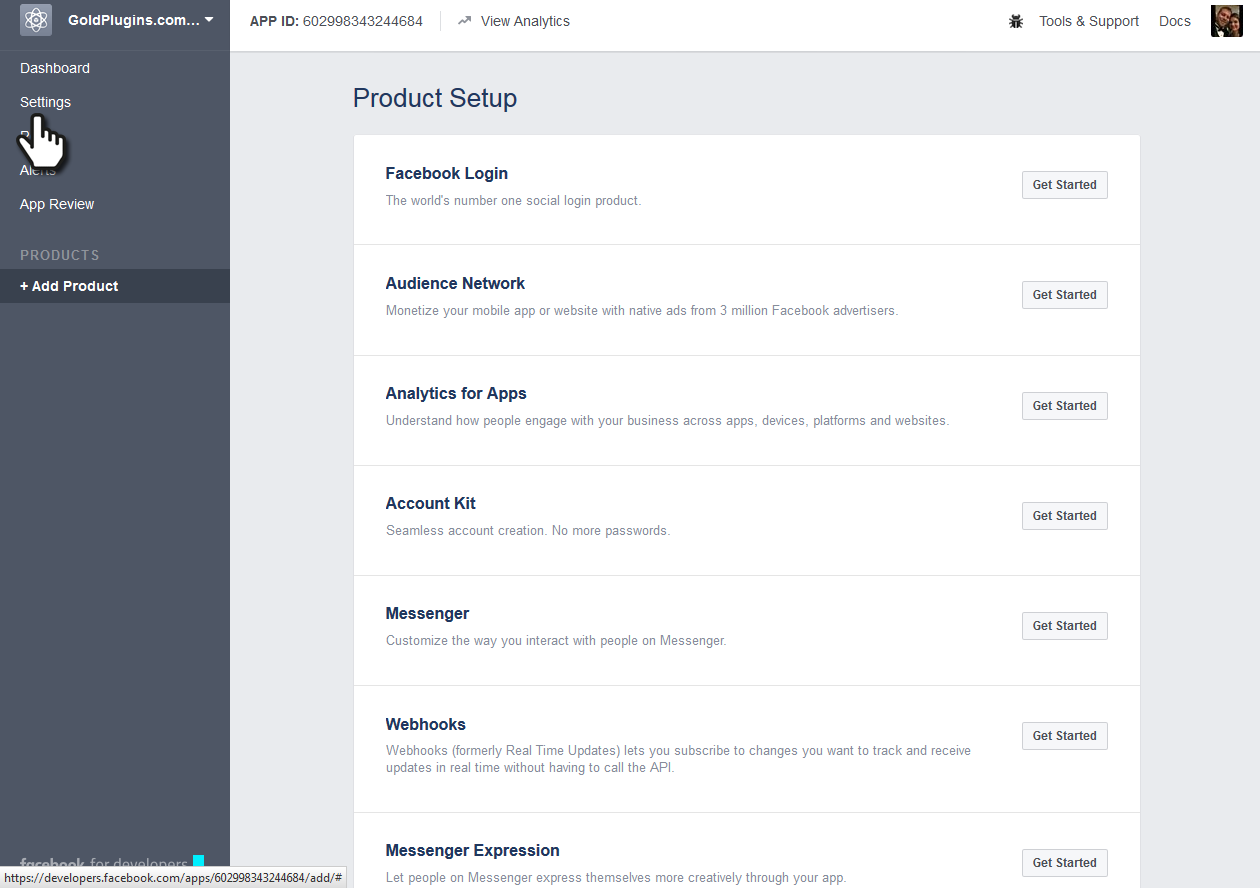
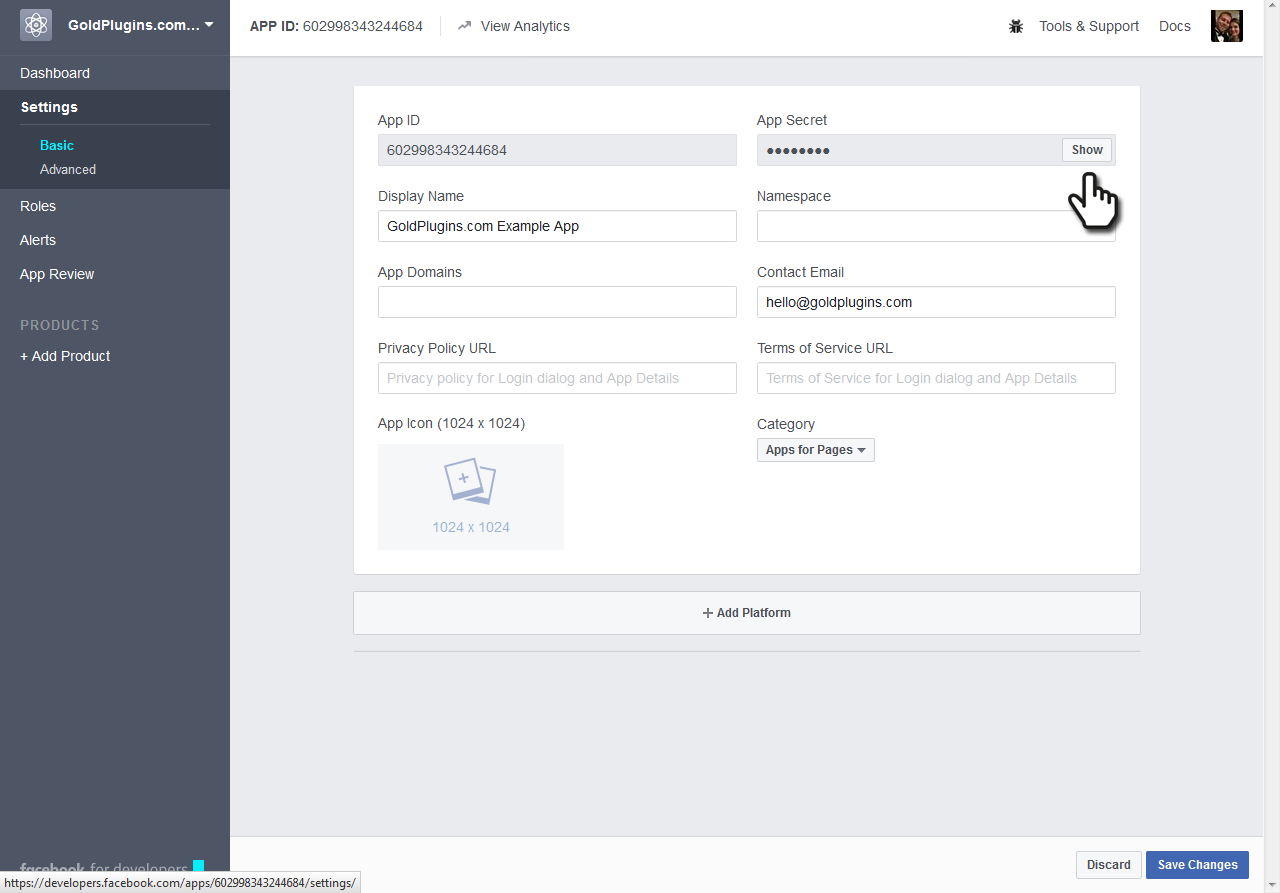
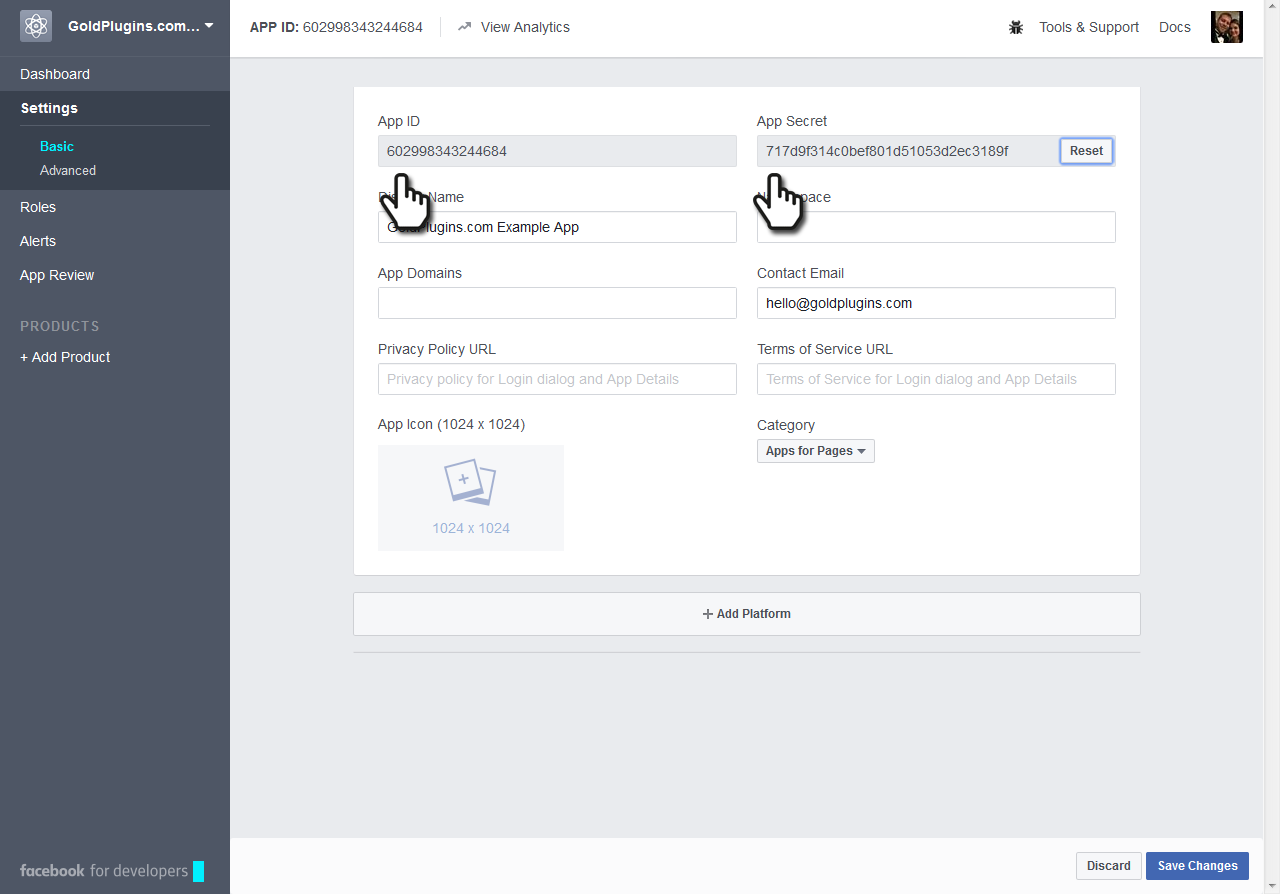
Step Four: Paste these values into the App ID and Secret Key fields inside the plugin, click 'Save' and you are ready to go!
Plugin requirements:
PHP DOM -> how to install it (if you don't have it, but probably you already have it): http://php.net/manual/en/dom.setup.php
Wordpress installation - top
Youtube video tutorial:
I also provided a Quick Install Guide to feature an easy plugin installation for everyone.
To make this plugin work, first, you'll need to install the plugin. The easiest method is to take the .zip file you've downloaded and upload it via Plugins > Add New > Upload Plugin in the WordPress Dashboard. Once the plugin is installed, be sure to Activate it.
Now that you've installed and activated the plugin, you'll see a new menu item created inside WordPress called 'FBomatic Automatic Post Generator'. First thing first, let's head over to Settings > FBomatic Automatic Post Generator and take a look at what options are available.
Plugin Settings - top
Refreshingly, FBomatic Automatic Post Generator has a super-simple settings screen. Let's look at first at the settings panel:

Here you can find the steps needed in configuring your plugin even if you have no HTML knowledge at all. You can find options for:
HINT! Don't forget to click the Save button every time you modified your settings, otherwise the modifications will be lost!
Main Settings:
- FBomatic Automatic Post Generator Main Switch: Enable or disable the FBomatic Automatic Post Generator. This acts like a main switch.
- Facebook App ID: Insert your Facebook App ID. Learn how to get one here.
- Facebook App Secret: Insert your Facebook App Secret. Learn how to get one here.
- Facebook Access Token: Insert your Facebook Access Token. This is optional. Insert one only if you want to post from a age or country restricted page. Learn how to get one here.
- Enable Open Graph Meta Tags in Generated Pages: Choose if you want to add Open Graph meta tags to your generated pages (this feature will improve page sharing experience on Facebook).
- Strip Links From Generated Post Content: Choose if you want to strip links from the generated post content.
- Show Extended Item Information Metabox in Post: Choose if you want to show an extended information metabox under every plugin generated post.
- Enable Logging for Rules: Do you want to enable logging for rules?
- Enable Detailed Logging for Rules: Do you want to enable detailed logging for rules? Note that this will dramatically increase the size of the log this plugin generates.
- Automatically Clear Logs After: Choose if you want to automatically clear logs after a period of time.
- Timeout for Rule Running (seconds): Set the timeout (in seconds) for every rule running. I recommend that you leave this field at it's default value (3600).
- Send Rule Running Summary in Email: Choose if you want to receive a summary of the rule running in an email.
- Email Address: Input the email adress where you want to send the report. You can input more email addresses, separated by commas.
- Minimum Title Word Count: Set the minimum word count for post titles. Items that have less than this count will not be published. To disable this feature, leave this field blank.
- Maximum Title Word Count: Set the maximum word count for post titles. Items that have more than this count will not be published. To disable this feature, leave this field blank.
- Minimum Content Word Count: Set the minimum word count for post content. Items that have less than this count will not be published. To disable this feature, leave this field blank.
- Maximum Content Word Count: Set the maximum word count for post content. Items that have more than this count will not be published. To disable this feature, leave this field blank.
- Banned Words List: Do not include posts that's title or content contains at least one of these words. Separate words by comma. To disable this feature, leave this field blank.
- Required Words List: Do not include posts that's title or content does not contain at least one of these words. Separate words by comma. To disable this feature, leave this field blank.
- Strip HTML Elements from Final Content by ID: Strip HTML elements from final content that have this IDs. You can insert more IDs, separeted by comma. To disable this feature, leave this field blank.
- Strip HTML Elements from Final Content by Class: Strip HTML elements from final content that have this class. You can insert more classes, separeted by comma. To disable this feature, leave this field blank.
- Facebook Post Types to Skip: Skip these Facebook post types when inserting blog posts. Valid values are: link, status, photo, video, event, offer. Separate multiple entries by comma. Ex: 'status, offer, link'. To disable this feature, leave this textfield blank. For more info about Facebook post types, check plugin documentation.
- Automatically Translate Content To: Do you want to automatically translate generated content using Google Translate?
- Skip Posts That Do Not Have Images: Choose if you want to skip posts that do not have images.
- Skip Posts Older Than a Selected Date: Choose if you want to skip posts that are older than a selected date.
- Choose if you want to skip posts that are older than a selected date. Select the date prior which you want to skip posts.
- Spin Text Using Word Synonyms: Do you want to randomize text by changing words of a text with synonyms using one of the listed methods? Note that this is an experimental feature and can in some instances drastically increase the rule running time!
- Facebook Pixel Code: Insert your Facebook Pixel code. To learn how to get one please click here.
- First List of Possible Sentences (%%random_sentence%%): Insert some sentences from which you want to get one at random. You can also use variables defined below. %something ==> is a variable. Each sentence must be sepparated by a new line.
- Second List of Possible Sentences (%%random_sentence2%%): Insert some sentences from which you want to get one at random. You can also use variables defined below. %something ==> is a variable. Each sentence must be sepparated by a new line.
- List of Possible Variables: Insert some variables you wish to be exchanged for different instances of one sentence. Please format this list as follows:Variablename => Variables (seperated by semicolon)Example:adjective => clever;interesting;smart;huge;astonishing;unbelievable;nice;adorable;beautiful;elegant;fancy;glamorous;magnificent;helpful;awesome
- Custom HTML Code #1: Insert a custom HTML code that will replace the %%custom_html%% variable. This can be anything, even an Ad code.
- Custom HTML Code #2: Insert a custom HTML code that will replace the %%custom_html2%% variable. This can be anything, even an Ad code.
- ID (Affiliate Keyword Replacer Tool Settings:) This is the ID of the rule.
- DEL (Affiliate Keyword Replacer Tool Settings:) Do you want to delete this rule?
- Search Keyword (Affiliate Keyword Replacer Tool Settings:) This keyword will be replaced with a link you define.
- Replacement Keyword (Affiliate Keyword Replacer Tool Settings:) This keyword will replace the search keyword you define. Leave this field blank if you only want to add an URL to the specified keyword.
- Link To Add (Affiliate Keyword Replacer Tool Settings:) Define the link you want to appear the defined keyword. Leave this field blank if you only want to replace the specified keyword without linking from it.
Rules List Settings Screen:
- ID This is the ID of the rule.
- Group/Page Type Select if you want to get post from a Facebook Public Group or a Facebook page. You can also select 'Auto' to auto detect the type of the page. Note that if you want to post from a private user's profile, your App needs user_posts permission. Details here.
- Group/Page URL or ID Input the Facebook Public Group/Page URL or numeric ID. For information about how to get numeric IDs, check plugin documentation.
- Schedule (Hours) Select the interval in hours after which you want this rule to run.
- Max Posts At A Time Select the maximum number of posts that this rule can create at once. 0-50 interval allowed..
- Del: Do you want to delete this rule?
- Post Status: Select the status that you want for the automatically generated posts to have.
- Item Type : Select the type (post/page) for your automatically generated item.
- Post Author : Select the author that you want to assign for the automatically generated posts.
- Active: Do you want to enable this rule? You can deactivate any rule (you don't have to delete them to deactivate them).
- Info: The number of items (posts, pages) this rule has generated so far.
- Actions: Do you want to run this rule now? Note that only one instance of a rule is allowed at once.
Advanced Plugin Settings Dropdown Screen:
- Generated Post Title: Set the title of the generated posts for user rules. You can use the following shortcodes: %%random_sentence%%, %%random_sentence2%%, %%item_title%%, %%item_description%%, %%item_content%%, %%item_cat%%, %%item_tags%%
- Generated Post Content: Set the content of the generated posts for user rules. You can use the following shortcodes: %%custom_html%%, %%custom_html2%%, %%random_sentence%%, %%random_sentence2%%, %%item_title%%, %%item_description%%, %%item_content%%, %%item_content_plain_text%%, %%item_read_more_button%%, %%item_show_image%%, %%item_image_URL%%, %%author%%, %%author_link%%, %%facebook_like_button%%, %%item_url%%, %%item_cat%%, %%item_tags%%. More details about these see below.
- Generated Post Format: If your template supports "Post Formats", than you can select one here. If not, leave this at it\'s default value.
- Additional Post Category: Select the post category that you want for the automatically generated posts to have.
- Automatically Add Post Categories From Items: Do you want to automatically add post categories from the feed items?
- Automatically Add Post Tags From Items: Do you want to automatically add post tags from the feed items?
- Additional Post Tags: Select the post tags that you want for the automatically generated posts to have.
- Enable Comments For Generated Posts: Do you want to enable comments for the generated posts?
- Enable Pingbacks/Trackbacks For Generated Posts: Do you want to enable pingbacks and trackbacks for the generated posts?
- Automatically Get Featured Image for Generated Post: Do you want to set featured image for generated post (to the first image that was found in the post)?
- Default Featured Image if No Image Available for Item: Insert a link to a valid image that will be set for the featured image for the posts that do not have a valid image attached or if you disabled automatical featured image generation. To disable this feature, leave this field blank.
- Import Comments: Do you want to automatically generate post comments from item's comments feed?
Activity and Loggind Screen:
- Rules Currently Running: These rules are currently running on your server.
- Restore Plugin Default Settings: Hit this button and the plugin settings will be restored to their default values. Warning! All settings will be lost!
- Delete All Posts Generated by this Plugin: Hit this button and all posts generated by this plugin will be deleted!
- Activity Log: This is the main log of your plugin. Here will be listed every single instance of the rules you run or are automatically run by schedule jobs (if you enable logging, in the plugin configuration).
How to customize resulting posts with built in shortcodes?
You can use the following shortcodes in post title and content editing:
- %%random_sentence%% - generates a random sentence (as you have defined them in plugin config.) More on how to configure the random sentence generator, check plugin documentation (down)
- %%random_sentence2%% - generates a random sentence (from the second geenrator) (as you have defined them in plugin config.) More on how to configure the random sentence generator, check plugin documentation (down)
- %%custom_html%% - includes the custom HTML you defined in the Main Settings interface (Custom HTML Code #1:)
- %%custom_html2%% - includes the custom HTML you defined in the Main Settings interface (Custom HTML Code #2:)
- %%item_title%% - includes the item title
- %%item_description%% - includes a short description of the article
- %%item_content%% - includes the item full HTML content
- %%item_content_plain_text%% - includes the items plain text content
- %%item_image_URL%% - includes the article's image URL (if it exists)
- %%item_url%% - includes the article's URL
- %%item_cat%% - includes the article's category (if it exists)
- %%item_read_more_button%% - includes a 'Read More' button, pointing to the facebook post from which the article was generated
- %%item_show_image%% - includes the item image in the HTML page (the full image, not only it's URL)
- %%author%% - includes the Facebook post's author's name
- %%author_link%% - includes the Facebook post's author's URL (on Facebook)
- %%facebook_like_button%% - includes a like and share button pointing to the current page
- %%item_tags%% - includes the article's tag (if it exists)
How to work with 'Random Sentence Generator'?
You can use the Random Sentence Generator by inserting list of sentences to the 'First List of Possible Sentences (%%random_sentence%%)' text field. Here, you can add full sentences, or sentences with variables. Variables are structured as: %something. A possible list of sentences can be:
- Meet this %adjective %noun %sentence_ending
- This is the %adjective %noun ever%sentence_ending
- I %love_it %nouns , because they are the %adjective %sentence_ending
- My %family says this plugin is very %adjective %sentence_ending
- These %nouns are quite %adjective %sentence_ending
variable_name1 => variable_value1;variable_value2;variable_value3 variable_name2 => variable2_value1;variable2_value2;variable2_value3You can also use variables in variable definition. Example:
noun_with_adjective => %noun;%adjective %nounAn example of variable definition:
adjective_very => %adjective;very %adjective; adjective => clever;interesting;smart;huge;astonishing;unbelievable;nice;adorable;beautiful;elegant;fancy;glamorous;magnificent;helpful;awesome noun_with_adjective => %noun;%adjective %noun noun => plugin;WordPress plugin;item;ingredient;component;constituent;module;add-on;plug-in;addon;extension nouns => plugins;WordPress plugins;items;ingredients;components;constituents;modules;add-ons;plug-ins;addons;extensions love_it => love;adore;like;be mad for;be wild about;be nuts about;be crazy about family => %adjective %family_members;%family_members family_members => grandpa;brother;sister;mom;dad;grandma sentence_ending => .;!;!!These random sentences can be used in post titles or post content, by adding the %%random_sentence%% or %%random_sentence2%% shortcode.
Available shortcode
Available shortcode: [fb-video-echo] to include a facebook video. Usage: [fb-video-echo v="video ID or URL" width="width of the video(optional)"]Some more info about Facebook post types
1. Video
- Put compelling content up front. Use your strongest content within the first few seconds to compel people to keep watching.
- Don't just feature products. Instead, feature videos of customers using your product.
- Feature Fans and customers. Request Fans and customers that they upload videos featuring themselves. This must be facilitated within an application or a destination outside of Facebook, such as YouTube.
- Don't put logos in the video. Harvard researchers found that the more prominent or intrusive the logo, the more likely viewers are to stop watching, even if they know and like the brand.
- Keep videos short. Keep videos between 60 to 90 seconds. However, AdAge reports that videos two to three minutes long can produce a stronger viral effect.
2. Photo
- Use relevant photos. An eye-catching photo can draw Fans' attention, but make sure that the photo relates to the brand.
- Maintain high photo resolution. Use a photo that is at least 168??128 pixels and maintains a 16:9 aspect ratio.
- Host your photos on Facebook in a Facebook photo album. That way, Fans can access images easier and quicker than if they are required to go to a third-party site such as Flickr.
- Keep text descriptions short. Use photo captions and descriptions that are less than 90 characters, as text that is any longer will be truncated. If you have to use text longer than 90 characters, make sure your most critical information is included first.
- Remember to link back. Use a URL in the text of your post to drive traffic back to your ecommerce website. Facebook recommends placing the link at the end of the 90 characters.
- Get real. Facebook says in this PDF that its most engaging images are those that depict real people, real things, and real life situations. 'Because such photos appear authentic and closely resemble images posted by individuals, they have the ability to trigger much deeper emotional responses than images that are digitally manipulated and contain large amounts of text,' states Facebook.
- Don't place text on photos. Text or text overlay in images may be perceived as inauthentic or impersonal. Instead, use photos that send a message or tell a story on their own without the use of words.
- Use your brand logo sparingly. Your logo most likely already appears as the profile image. Facebook suggests that you consider including a photo of your product in action rather than overlaying a logo on the image.
- Keep it simple. The simpler the image, the clearer your brand message will be.
- Focus on quality. Make sure your photo is of high enough resolution to represent your brand in a positive light.
3. Links
- Don't include a URL in the text of your post.
- Include links to Facebook apps, custom landing pages, blog posts, and helpful content.
4. Questions
- Stay brief. Keep your questions short and concise.
- Avoid specifics. Ask questions that are general enough that most people could answer. Use no more than three options in the answers, as others will be truncated.
- Related to your company. Include your brand's name or product in the question itself.
- Include an option that requires no background knowledge. This allows any person to express their opinion even if they are not yet familiar with your brand.
- Monitor user input. Only check the 'Allow anyone to add options' box if you want to allow user generated responses and you're positive it will result in a better post.
5. Events
- Image and date. Include an image and date with the event.
- Avoid routine events. Don't use Events as a reminder for people to check updates, complete a form, or make a purchase that can be completed at any time.
6. Text-only Page Posts
- Stay relevant. Make sure the message is relevant to your brand or product.
- Use fill-in-the blank posts. Ask your audience to ?ll in the blank when appropriate to encourage participation. This type of post is useful if you want to get people to talk about specific attributes of your products, such as explaining why they like it or how they use it. Fill-in-the-blank posts generate about 90 percent more engagement than the average post.
- Make the post memorable. Don't waste Fans' time with insignificant or superfluous information.
- Stay brief. Keep the copy less than 150 characters, as the rest will be truncated. Also, Facebook states that posts between 100 and 250 characters ' less than 3 lines of text ' see about 60 percent more Likes, comments and shares than posts greater than 250 characters.
Summary - top
FBomatic Automatic Post Generator is a simple, yet powerful tool you can use to create an autoblog with ease. The setup and settings of the plugin couldn't have been easier. Now, let's go and enjoy the results of this great plugin! Have fun using it!
Sources and Credits - top
This component was made by Szabi CodeRevolution, for more information and support contact us at support@coderevolution.ro
Once again, thank you so much for purchasing this item. As I said at the beginning, I'd be glad to help you if you have any questions regarding this plugin and I'll do my best to assist.
CodeRevolution